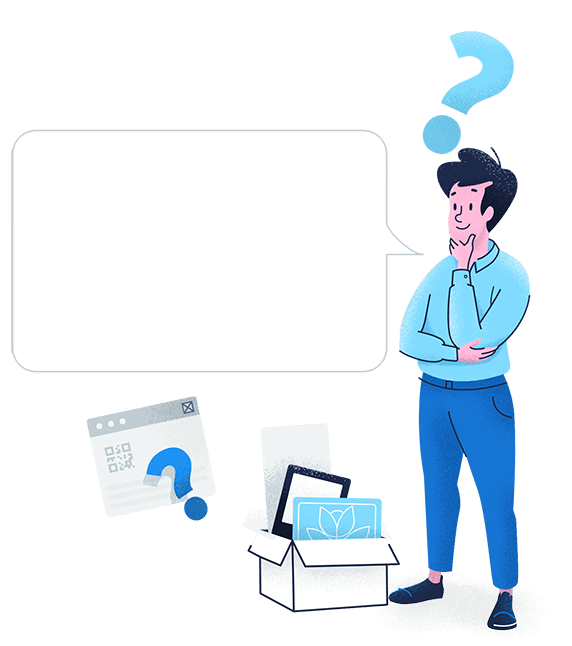Create, manage, and track all your QR Codes.
Design beautiful QR Codes your way. Add your own color, logo, and frame.
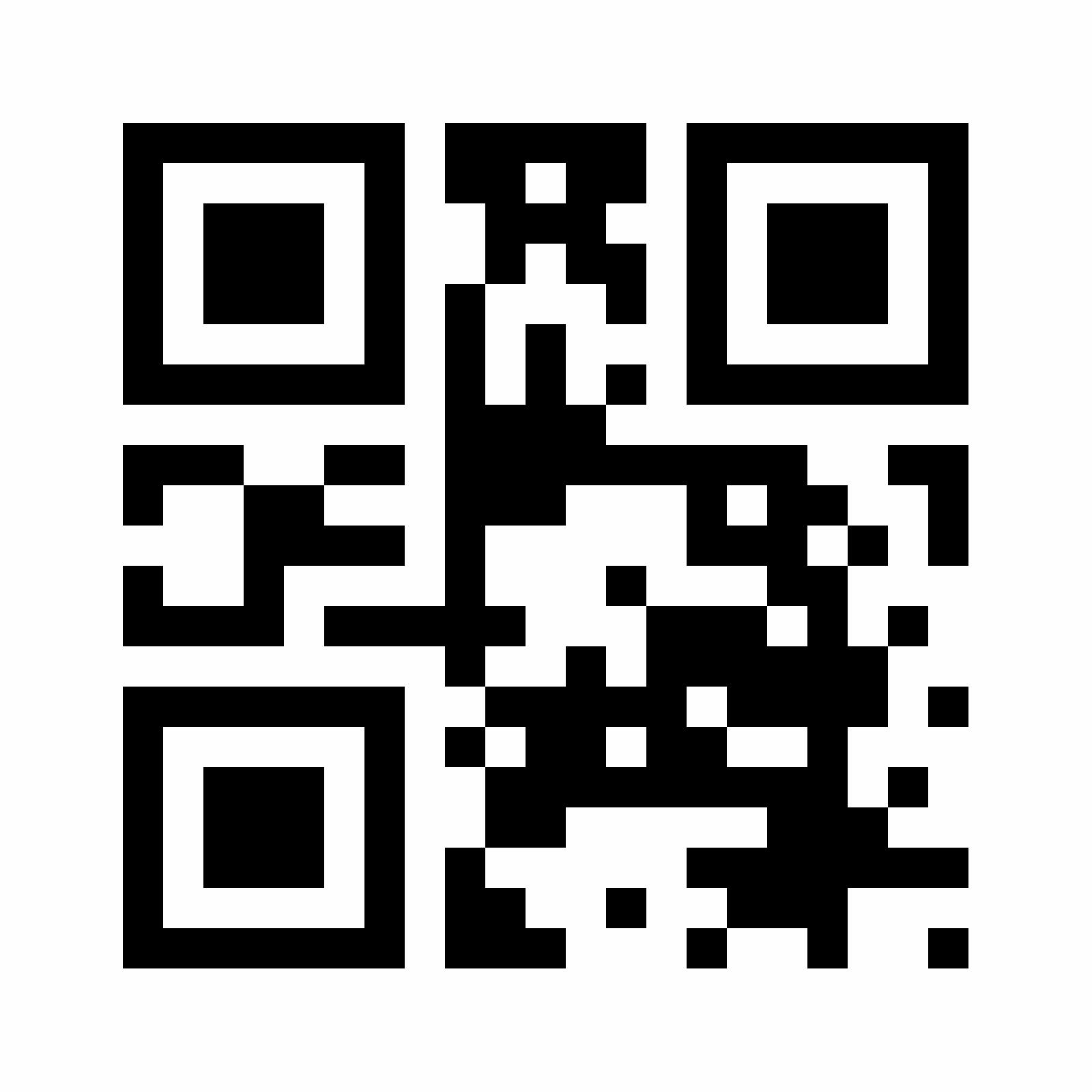









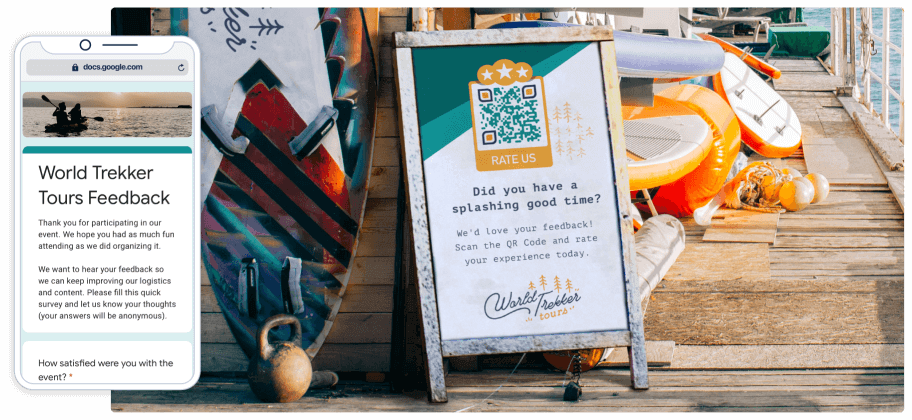
A Google Form QR Code is a solution that connects a Google Form URL to a QR Code. When users scan this QR Code with a smartphone, they are taken directly to an online survey or questionnaire created using Google Forms, part of Google Docs Editing Suite.
Useful for collecting feedback, saving customer contact information, creating customer intake forms, and much more, Google Forms is a simple and free tool for creating online forms. Anyone with a Gmail account can create a fully customizable form for personal and business use. There is also a professional version in Google Workspace available for companies. Whichever method you choose to create your form, it’s always accessible via a link. As Google is known for creating extremely long URLs, this can become troublesome if someone needs to type it manually.
After creating a Google Form, copy and paste the published form link into the QR Code generator above to automatically turn it into a QR Code.
Whether you’re using Google Forms for private or business purposes, no one wants to type a ridiculously long link into a browser. When using that method, it’s easy to make mistakes and is simply too inconvenient. The Google Form QR Code ensures smooth and mistake-free access for your customers to fill out at their convenience.
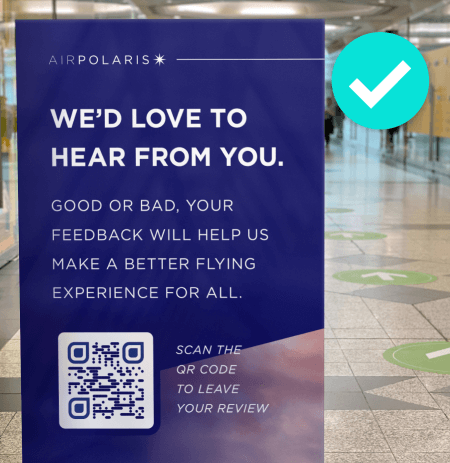
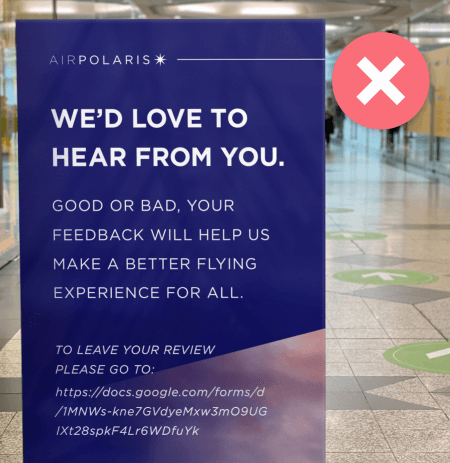
The following is an example of a Google Form link: https://docs.google.com/forms/d/1MNWs-kne7GVdyeMxw3mO9UGIXt28spkF4Lr6WDfuYk
When you see the length of this link, it certainly puts things into perspective. You cannot display such a link on any print mediums and expect other people to access it by typing the entire URL without making a mistake. By converting it into a QR Code instead, your Google Form becomes instantly accessible with just a scan.
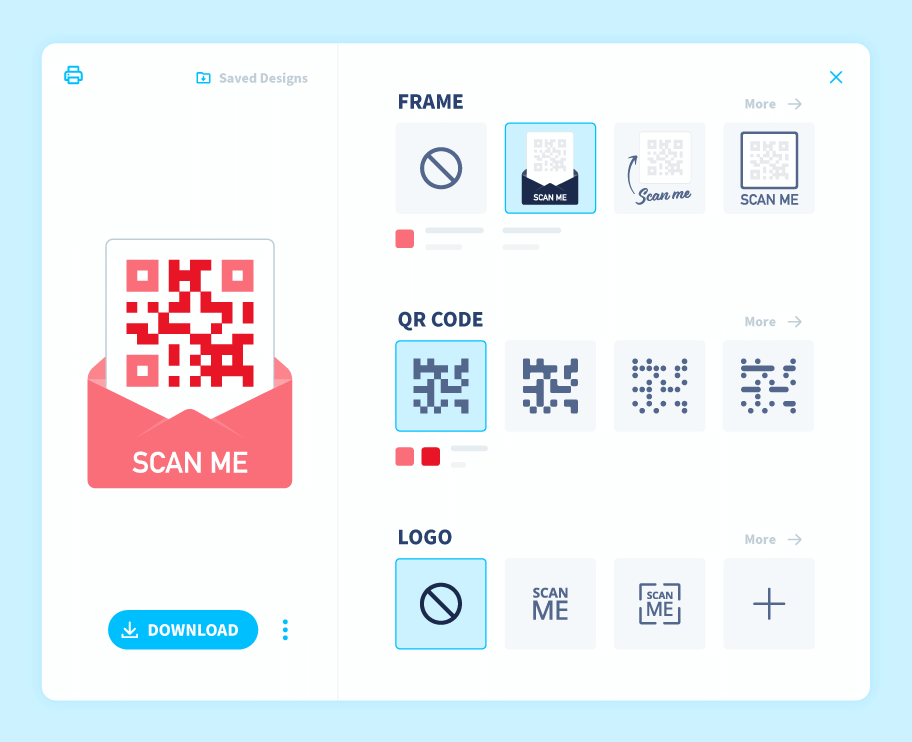
Your Google Form QR Code does not need to be a dull, black-and-white square. When you sign up to QR Code Generator PRO, you have tons of QR Code styles at your fingertips with our extensive customization options. Use a custom frame with a CTA (call-to-action) of your choice, custom brand colors, fun edge styles, as well as your logo in the center.
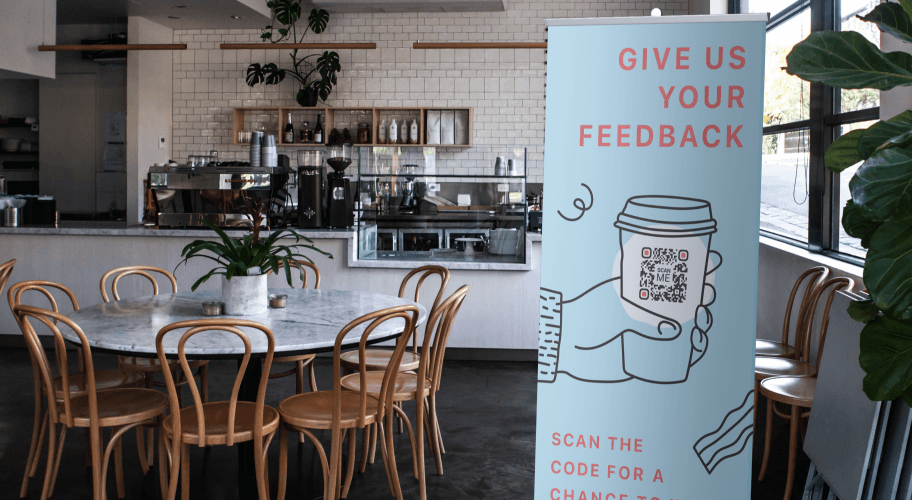
If you choose a Dynamic URL QR Code, your Google Form link can be updated whenever you want. This means if you accidentally used the wrong link or need to change to a different form at a later stage, you can do so without having to worry about creating a new QR Code. That’s a lot of savings on time, money, and not to mention stress.
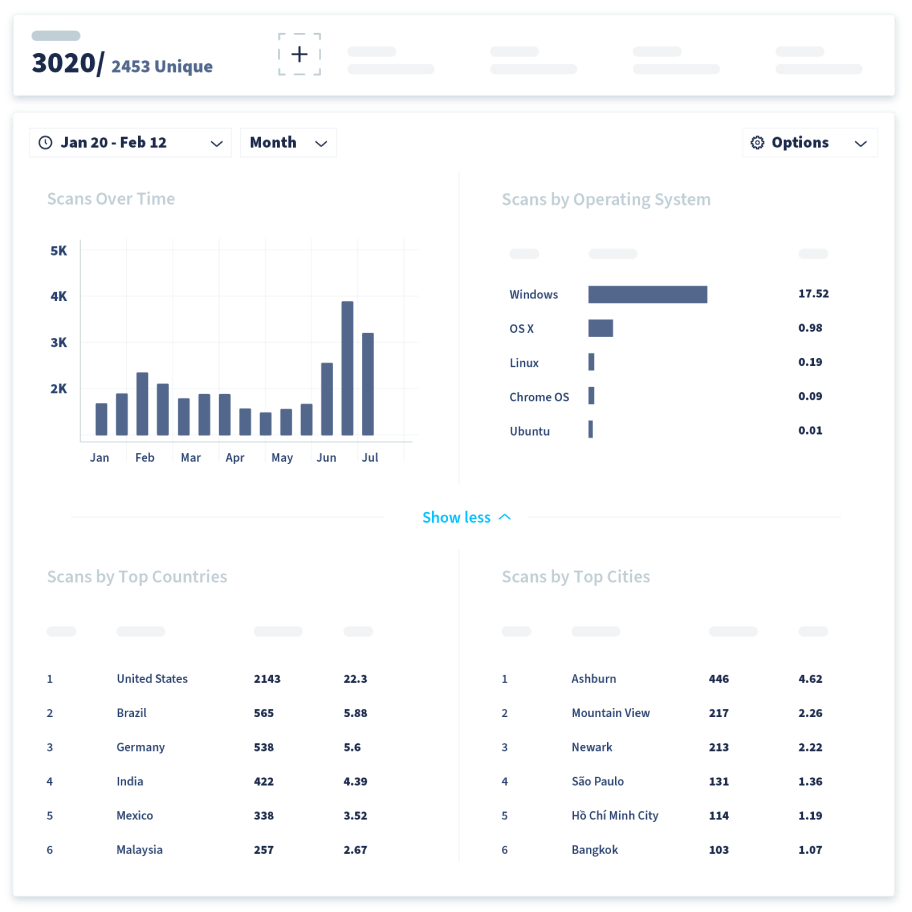
Did you know that QR Code scans are trackable? QR Code tracking is available with all Dynamic Codes, meaning you can always view scan locations (city and country), time scanned, unique vs. total scans, and operating device used. This data makes QR Codes the perfect tool for any marketing campaign so you can measure the return on investment.
You can create a Google Form QR Code in seconds with the following steps:


Design beautiful QR Codes your way. Add your own color, logo, and frame.
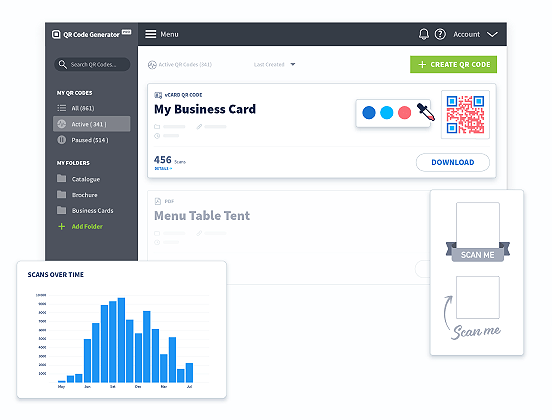
There are a wide variety of industries that benefit from using Google Form QR Codes. Here are a few concrete examples to give you a better idea.
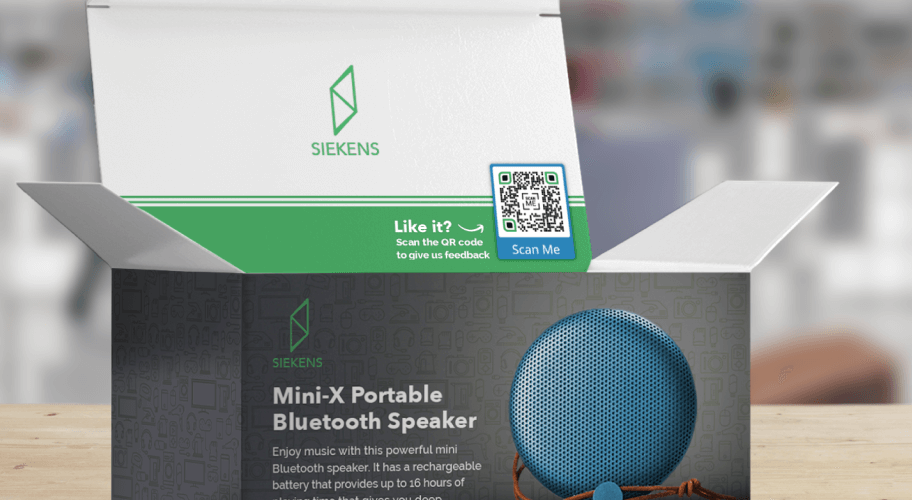
An electronics company could use Google Form QR Codes to obtain customer information to test out a line of new products. When used with a consumer QR Code, they could create a Google Form to use as a survey to understand which products customers like the best and which ones could be improved. Then, they could add the Google Form QR Code to the product packaging so that anyone who purchased online or offline could quickly share their feedback after scanning the QR Code.
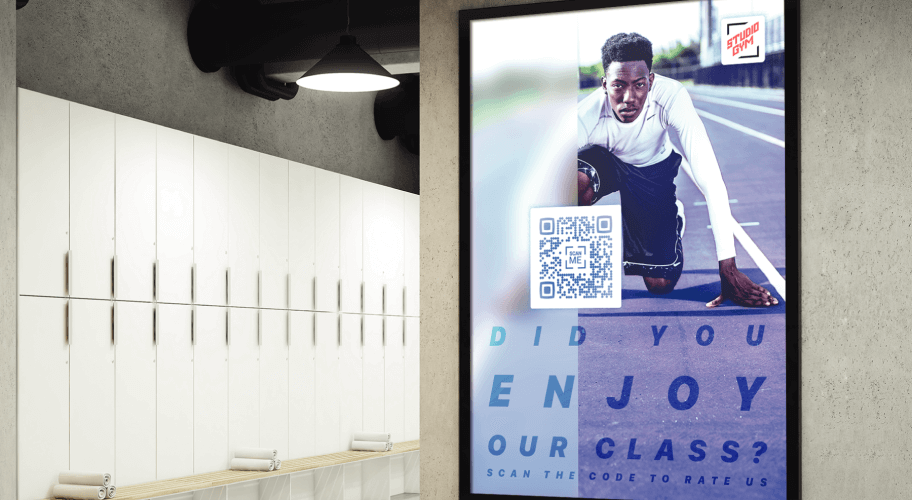
Gyms and wellness studios need to ensure that their facilities are always running in tip-top shape. Luckily, a QR Code for fitness provides a solution. In order to easily obtain customer feedback, gyms and studios use a Google Form QR Code on posters in the changing rooms. Their members simply scan the QR Code poster, fill in the form, and submit at their own pace.
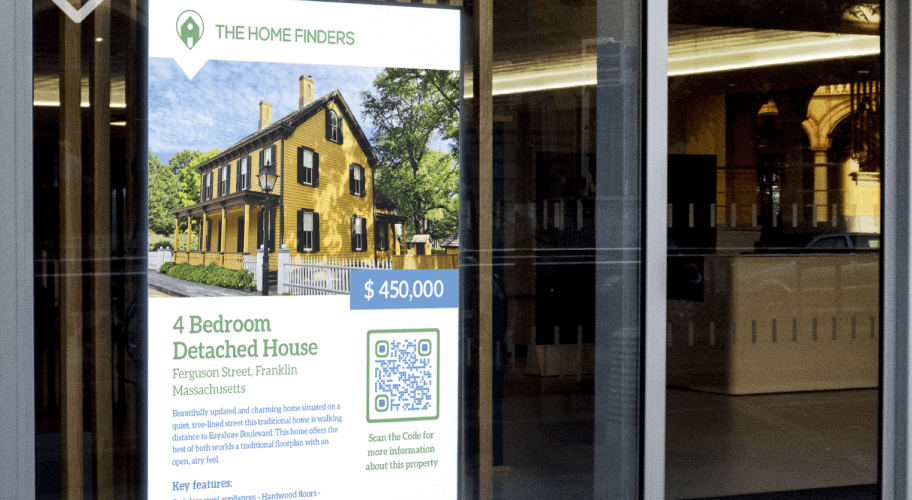
Realtors can use a real estate QR Code generator to create customer intake forms to collect information about whether a buyer is qualified to purchase a certain property. They can use a Google Form QR Code window display so that anyone who walks by and is interested can immediately access and fill in the form, even outside of opening hours.
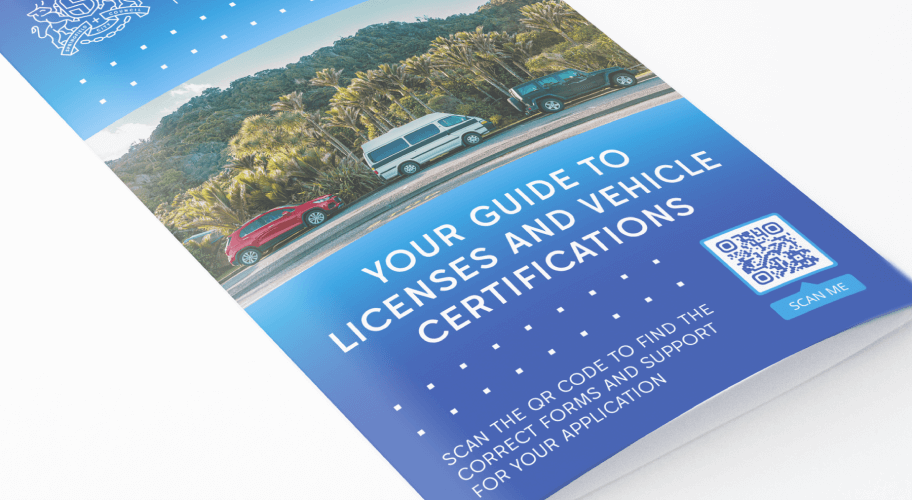
With a government QR Code, there are many ways for institutions to use QR Codes to help with document and application processing. For example, the Department of Transportation (DOT) has different types of licenses and vehicle certifications that citizens apply for. When someone wants to make an appointment, they can scan the Google Form QR Code brochure at the DOT and fill in the form to apply for the license or certification they need. Then, they can receive follow-up information about the documents they need to prepare.
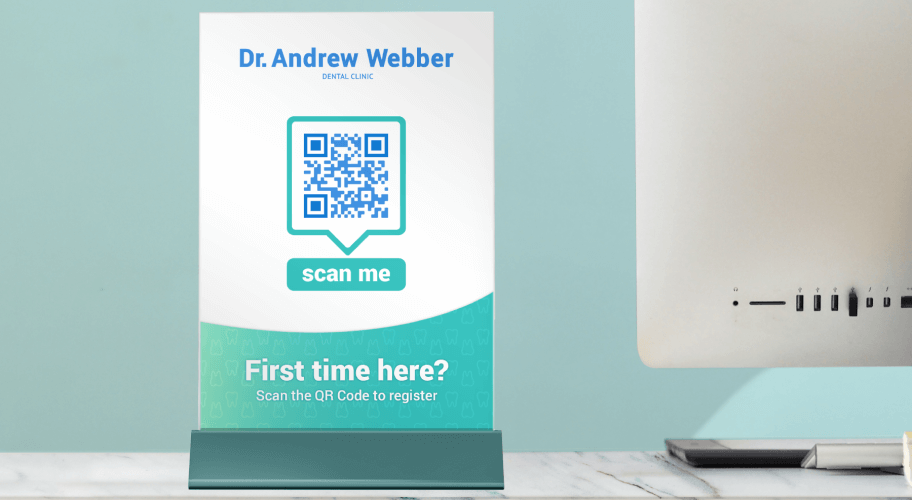
Every time you visit a new doctor, it’s common practice to fill in a form detailing your health history. So, clinics or hospitals could make this process easier and more digital-friendly by using a medical QR Code Google Form. The QR Code is placed on a small display at the reception desk, and new patients can scan the QR Code display and fill in the form to share their health history. This saves on admin time because the receptionist no longer needs to type the information manually, as it’s already available in a digital format using the Google Form.
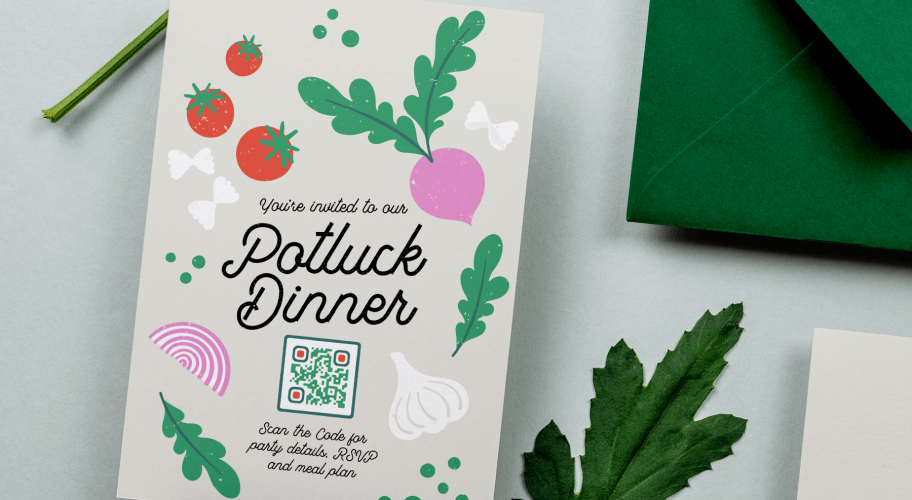
Google Form QR Codes work just as well for personal use. If you’re planning a potluck dinner with a large group of people, you can use a Google Form QR Code on print invitations that are mailed out. Plus, Google Form also comes with plenty of ready-to-use templates such as Find a Time, Event RSVP, and Party Invite, just to name a few.


Browse through our recommendations to see QR Codes in action. Learn how you can boost your business marketing with this powerful tool.
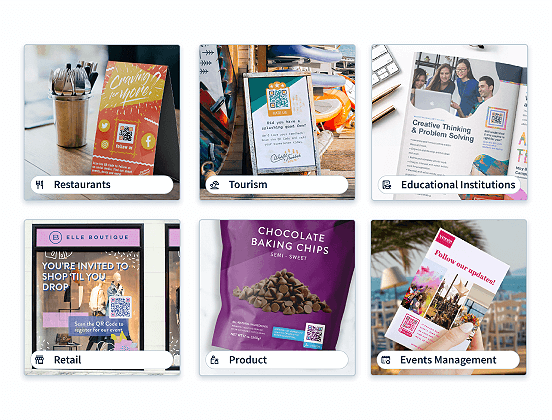
If you’re using a Google Form QR Code for business purposes, you need to make sure that both your QR Code and your Google Form function properly to be accessible. So, here are our top recommendations to make that happen.
Customers cannot use your Google Form if you have added the wrong link in your Google Form QR Code, so make sure to test it before you promote it. In case something does go wrong, we recommend using a Dynamic URL QR Code for your Google Form instead so that you always have the option to update it.
There is an immense amount of customization you can do with Google Forms. You have options for using different question formats, quizzes, presentations, and much more. Visit the Google Form help center to get started quickly.
While tons of customization options are great for your business, you never want to overwhelm people with a huge form that takes ages to fill out. If you ask for too much information, customers will likely stop midway through and not complete the form at all. It’s best to prioritize multiple-choice questions, as they are the quickest to fill out and keep your form short. If you need further information later on, select the option to save their email address and follow up with them.
In the settings section, you have the option to collect email addresses from customers who fill out your form. We recommend keeping this box checked because it enables you to contact that customer later on with any necessary information or updates. You might also consider enabling response receipts so that customers get a copy of their form responses to refer to later.
When it comes to your Google Form QR Code, one of the most important elements is the size. Although QR Codes have no maximum size, they do need to be a minimum of 2 x 2 cm (0.8 x 0.8 in) if Dynamic and 3 x 3 cm (1.2 x 1.2 in) if Static. Otherwise, they could become too difficult to read and scan. If you plan to use your QR Code on large mediums that are scannable from a distance, you need to make your QR Code large enough to match that scan radius. Take a look at our guide for more information on QR Code size in relation to scan distance.
We recommend styling both your QR Code and Google Form according to your company identity to foster brand awareness. Discover the different customization options for your Google Form to help you get started. As for your QR Code, always use a frame, CTA, logo, and custom colors to make it stand out and attract more scans.
Once you have logged in to your Gmail account, go to the top right corner and select “Forms” from the dropdown box or directly visit the Google Form. Then, create a blank or custom template, or choose from the available form templates (these can be customized, too). Once you have finished customization, your Google Form is complete. After this, simply create a shareable version of the published link and copy that link into our QR Code Generator to create your Google Form QR Code.
Yes, as Google Forms are a Google Workspace product, you do need Gmail to create a Google Form. However, you do not need to pay for Google’s services. You can create a free @gmail.com address (not linked to a specific business domain) and also access Google Forms for free.
There are two main options for scanning QR Codes. The first is that you may have the option to scan QR Codes with your camera. Take a look at our guides to how to scan a QR Code on Android and how to scan a QR Code on iPhone. If you have an older smartphone that does not have this camera function, any third-party QR Code scanning app will do the trick.
In some cases, customers do need a Gmail account to fill out your Google Form. According to a Google Workspace product expert, this only happens when you limit the number of times someone can fill out the form or need to send response receipts automatically. If you encounter a problem with this stage, we recommend creating a field for customers to manually enter their email.