How to Create Custom QR Codes with Colors and Logos

If you’re searching for a software solution to create custom QR Codes with colors, you came to the right place! QR Code Generator PRO makes it possible to customize the frames with call-to-action text, add cool edges, or even include a logo or image in the center of your QR Code.
-
In this article, you will learn
- The benefits of custom QR Codes
- How to create custom QR Codes with
What are the benefits of custom QR Codes with colors?
There’s a lot more you can do with a QR Code than their original black and white versions. Making QR Codes with colors has many benefits for business, especially for marketing campaigns. Not to mention, it’s fun to get creative! Here are a few reasons why custom colors are the way to go.
Enhances brand recall
Brand recall describes how well a person can remember a certain brand name in relation to a product or range of products. For example, the brand “Kleenex” is associated with tissues, and has become so common that tissues are often directly referred to as “Kleenex.”
This same process works with brand colors and styling for all marketing materials. Syncing colors improves brand recognition by up to 80% , revealing the importance of making sure that all elements of your design match up with your main brand. Furthermore, individual colors themselves convey certain emotions, so a user can interpret your company’s “attitude” based on the colors you choose to use. As a result, if you plan to use QR Codes in any marketing materials, digital or print, it’s best to do so with the same colors.
Multi-channel synchronization
Brand recall and recognition receive the biggest boost when you create a styling pattern across all your marketing platforms. This includes your website, social media, email marketing, any content you create, as well as print materials. This is easy to do with QR Codes because they can be completely customized in terms of size, color, frames, and more to suit whatever medium you need.
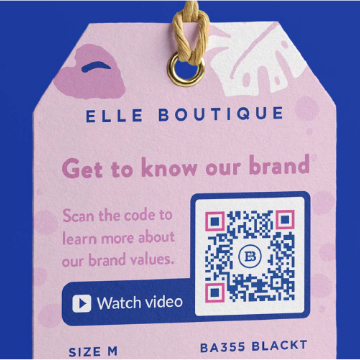

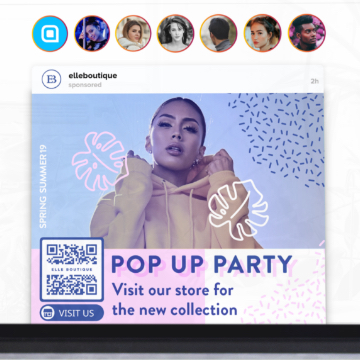
Gives off a professional appearance
Customers judge a company quickly when they first come into contact, a bit like when you meet someone for the first time. Customers gauge aspects of a company such as trustworthiness, professionalism, and value based on the content you promote, so you need to make sure it’s of a high-quality. If customers perceive your marketing materials as low quality, they will equate this with your products being low quality.
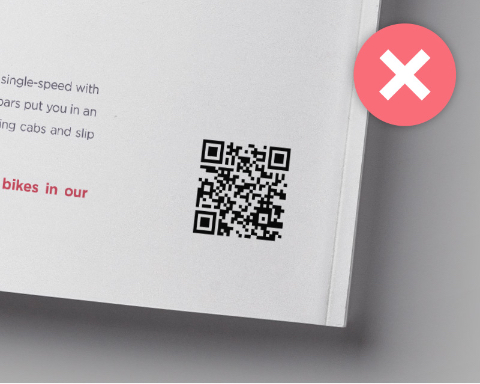
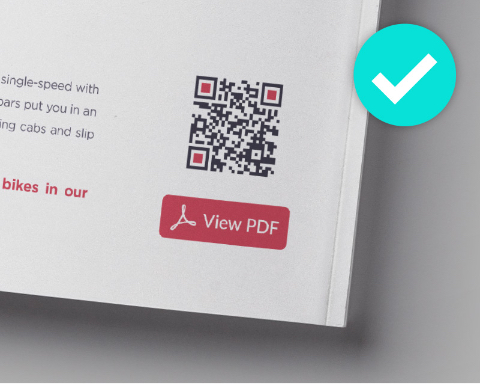
Which QR Code would you rather scan? Which QR Code code conveys that the products are of higher quality and more professional? When placed side by side, the answer is clear.
How to create custom QR Codes with colors using QR Code Generator
In addition to colors, well-designed custom QR Codes are recommended to have a few further elements that will really make their design pop. Generally speaking, the better your QR Codes are designed, the more customers will love them and decide to scan.
For general design tips, we’ve got an overview to help out here. Or, if QR Code design inspiration is what you’re in the mood for, we’ve got some great examples here.
Getting started
To design your QR Code, start by logging in to your QR Code Generator PRO account and selecting your preferred QR Code type. The type shown here is for Dynamic QR Codes, but you can select the plus button at the bottom for Static QR Codes.
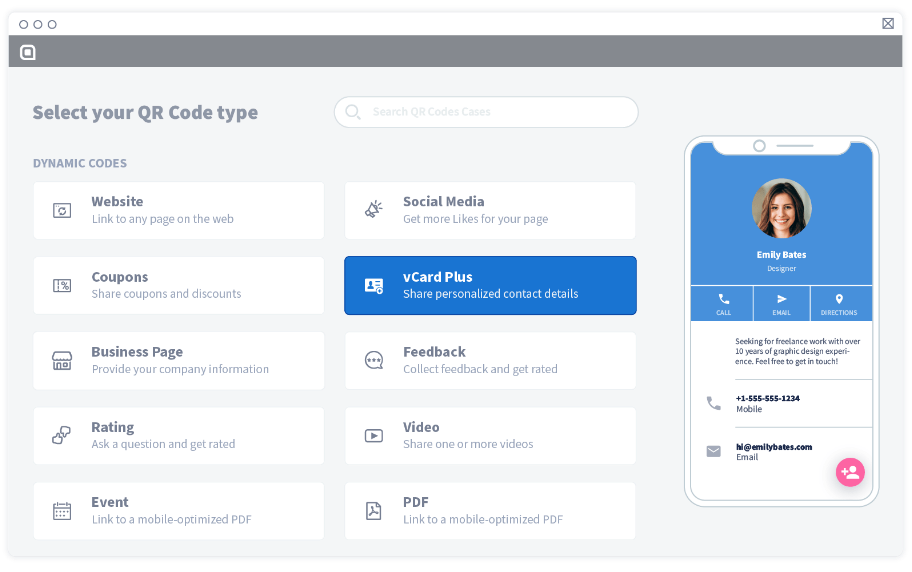
Next, depending on the type of QR Code solution you’ve selected, fill out the additional information your QR Code will display. Once this section is complete, you can customize and print your QR Code.
Brand colors
QR Codes look their best when they use a dual color scheme. These colors should match your other graphics according to whatever material they’re placed on. When choosing your colors, open the color picker, and select your color either with the cursor or input a hexadecimal color code. If you already have designs with specific colors, it’s recommended to use the hexadecimal code so that the colors line up perfectly. Colors can be selected for the frame, the background, the edges, and the pixels that make up the QR Code.
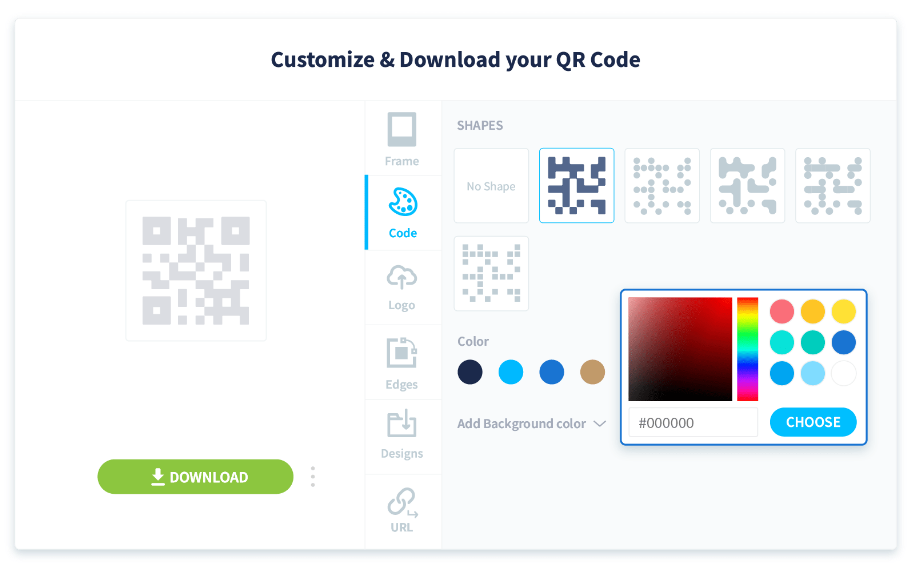
Logos
You also have the option to add your logo, which can be useful again for brand recognition. Simply select “upload” to add your logo to the middle of the QR Code. Your logo will be automatically resized to fit your QR Code. Alternatively, you can add images in place of a logo as well.
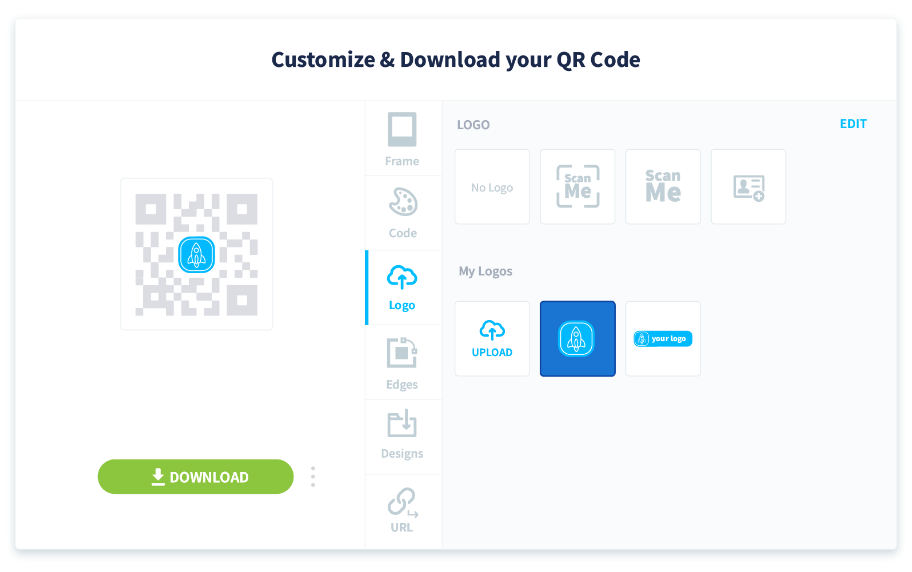
Frames
Whether you choose to create your own custom frame or would like to use one of QR Code Generator’s frames, you can add your frame in this section. We absolutely suggest that you add a frame to your QR Code for a few reasons: frames make your QR Code stand out better for users and QR Code scanners, it looks more aesthetically pleasing, and it keeps the quiet zone of a QR Code intact to reduce scanning errors.
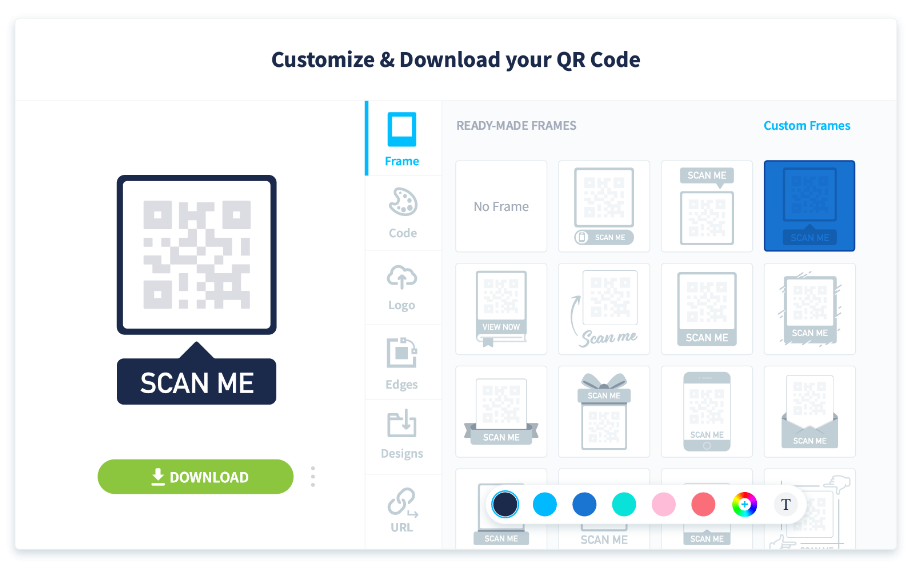
CTA
Next, you’ll want to add a CTA (call to action) to your QR Code frame. This is useful to encourage your audience to take the next step when they see your QR Code. This could be “Scan me,” “View video,” and much more. To update the color and CTA of your QR Code, select the “T” button.
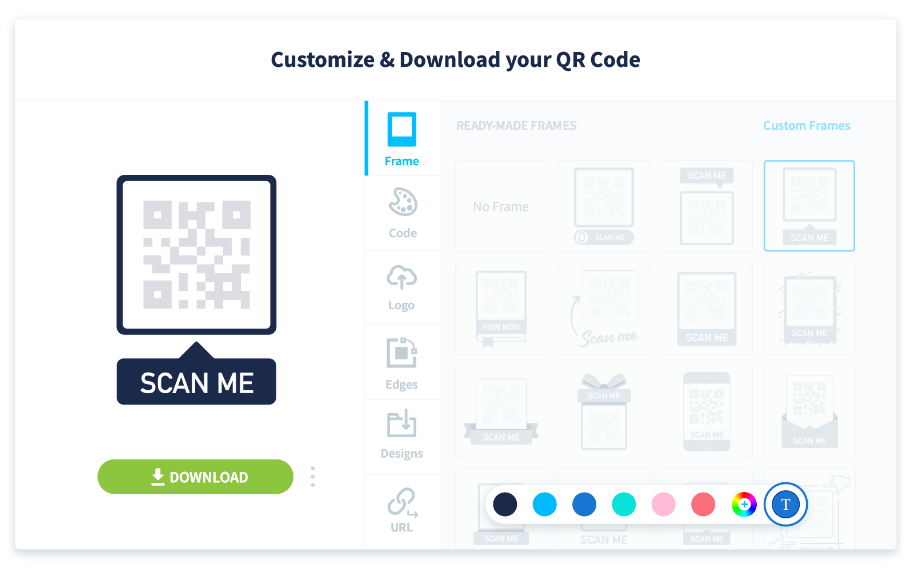
Then, a text with “SCAN ME” will appear. This is the area where you can add your custom CTA text. CTAs work best when they are three or so words and use an action verb. Words can be all uppercase, lowercase, or a mixture.
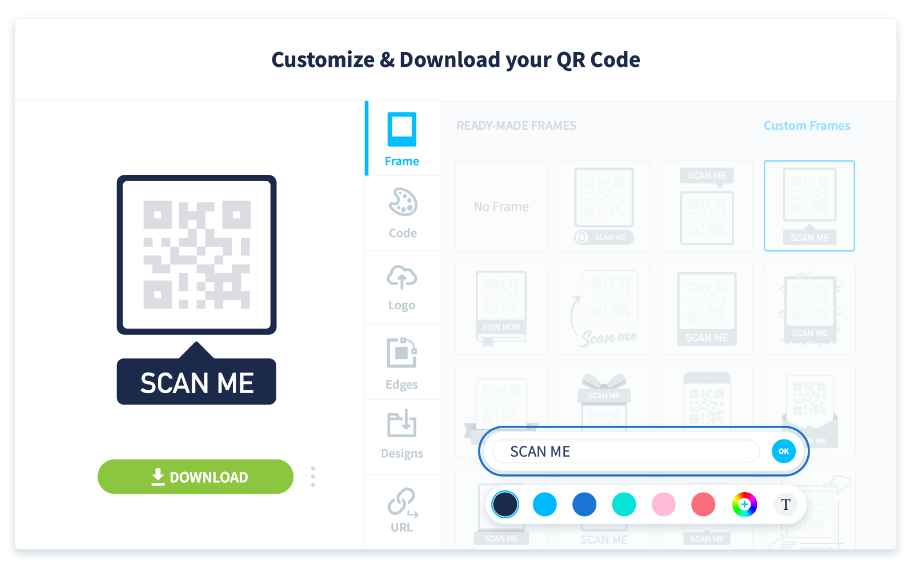
If you’ve opted for a custom frame instead, select “Custom Frames.” This will bring up all the customization options where you can also update the color and CTA.
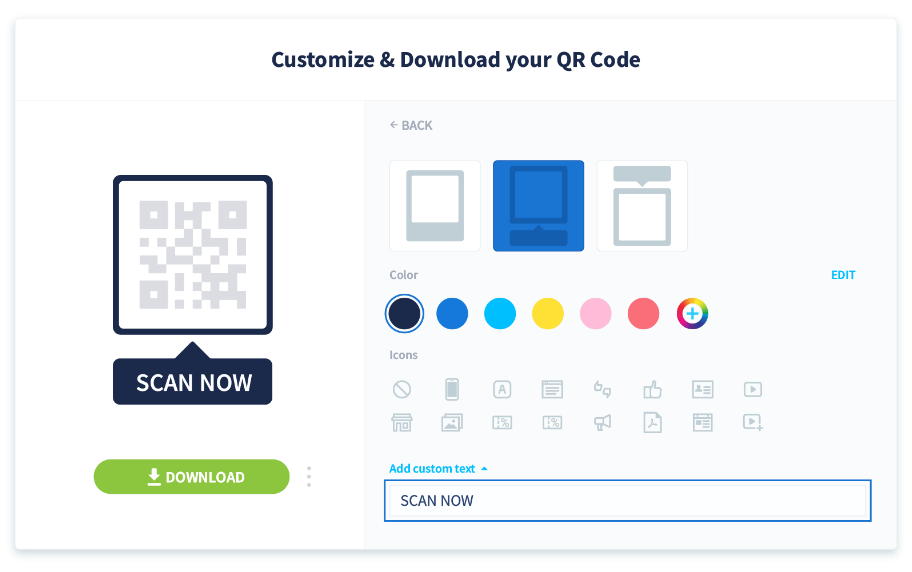
For custom frames, there is an additional feature where you can display an icon next to your CTA to spice it up even further. The image should, of course, match with your CTA and type of QR Code. For example, if the QR Code leads to a video, you can select the video icon that tells your audience this is a Video QR Code.
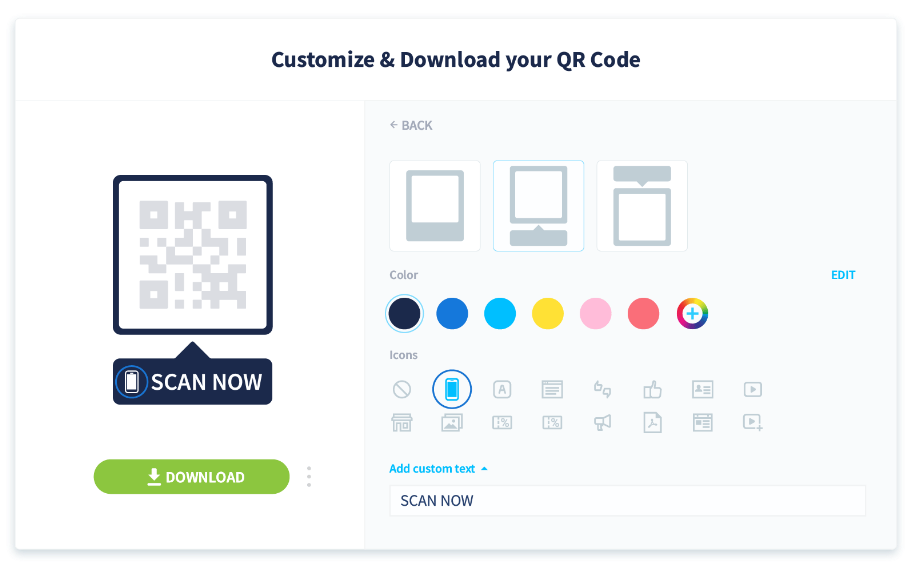
Edges
QR Code Generator PRO also provides the option to play with your QR Code’s edges. While the QR Code must still keep its square shape to maintain scanning efficiency, you can still add further styling for edges, including different colors here as well. Just be sure to use contrasting colors. A good tip to remember is to always use a darker color on the QR Code against a lighter colored background.
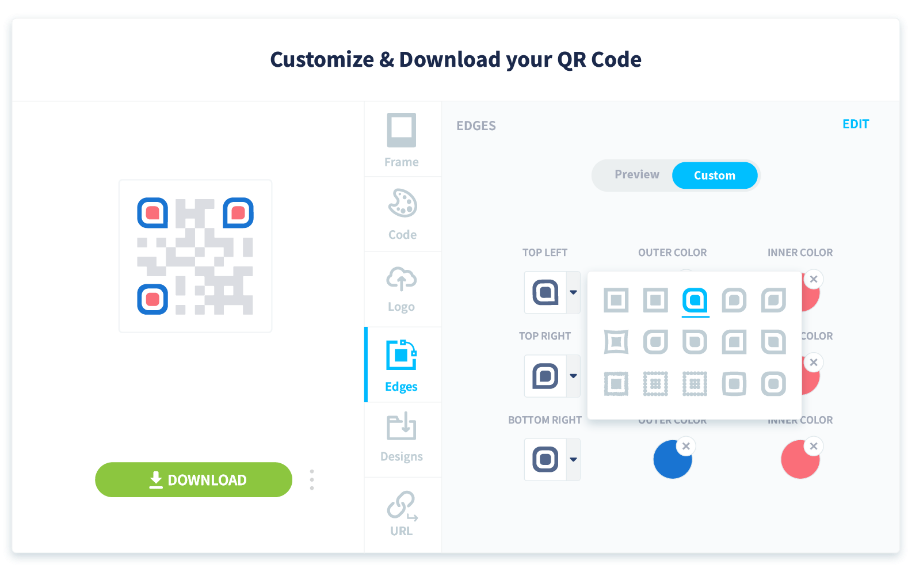
Finishing up
After you’ve finished designing your QR Code, make sure you save your design so it’s easier to reuse later. All of your custom QR Code designs will be saved in your profile for easy access.
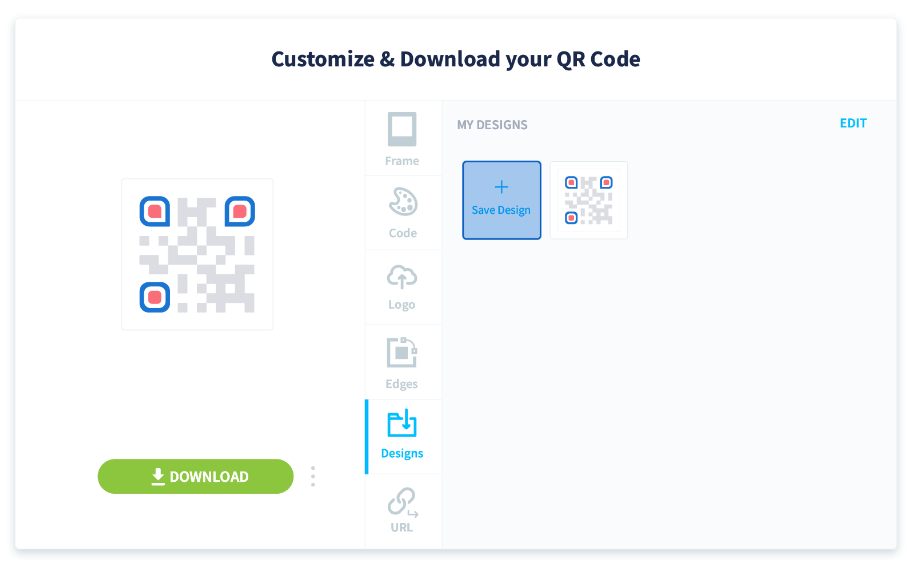
Finally, print your QR Code in either an SVG, EPS, JPG, or PNG version, depending on your specific graphic requirements. Now you’re all set with your very own custom QR Code!
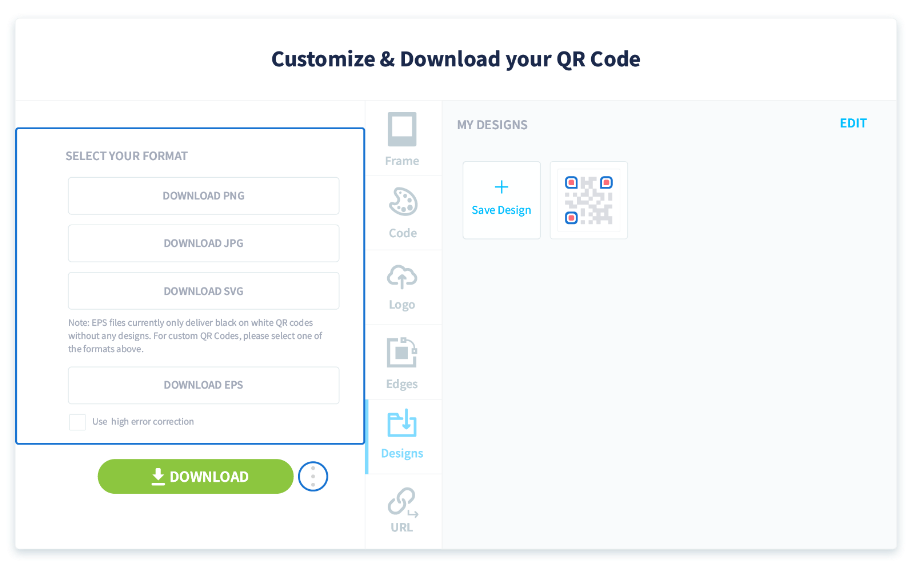
FAQ
Yes, you can! We know how much time you’ve spent on creating beautiful QR Codes and we’d like for you to reuse the same design again. Simply follow the instructions in our help center to save your design.
Simply follow the guide as illustrated in our help center guide.
The content of your QR Code remains unchanged if you only changed the outer design and the existing QR Code will still be scannable.
Have more questions?
Visit our help center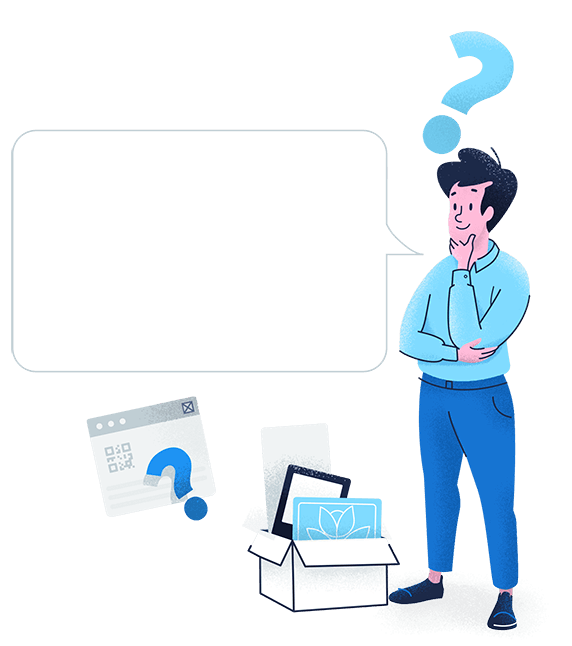
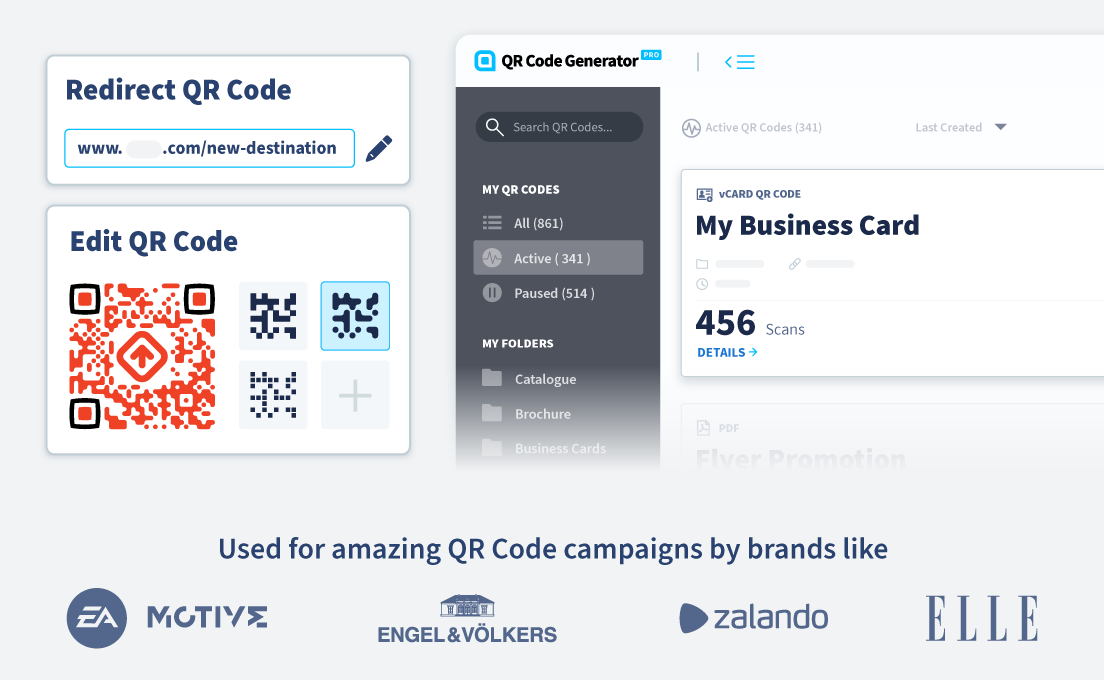
 Add custom colors, logos and frames.
Add custom colors, logos and frames.
