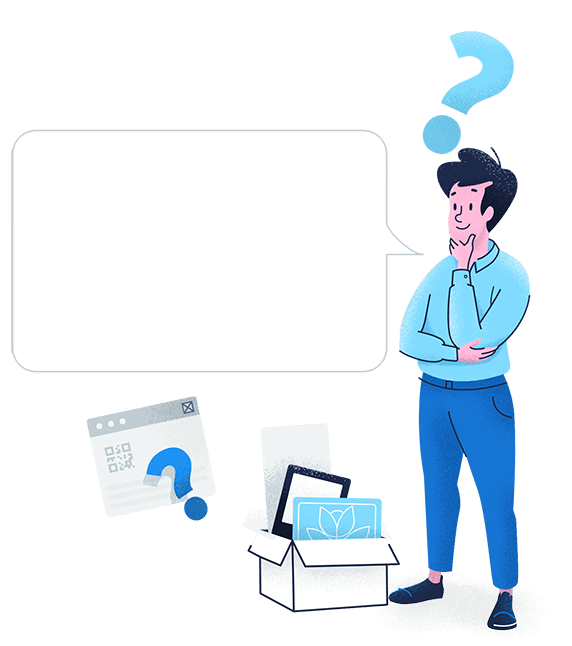Create a digital photo album
When sharing one picture is not enough, this QR Code stores as many images as you want in a gallery format so you can showcase a series of images.
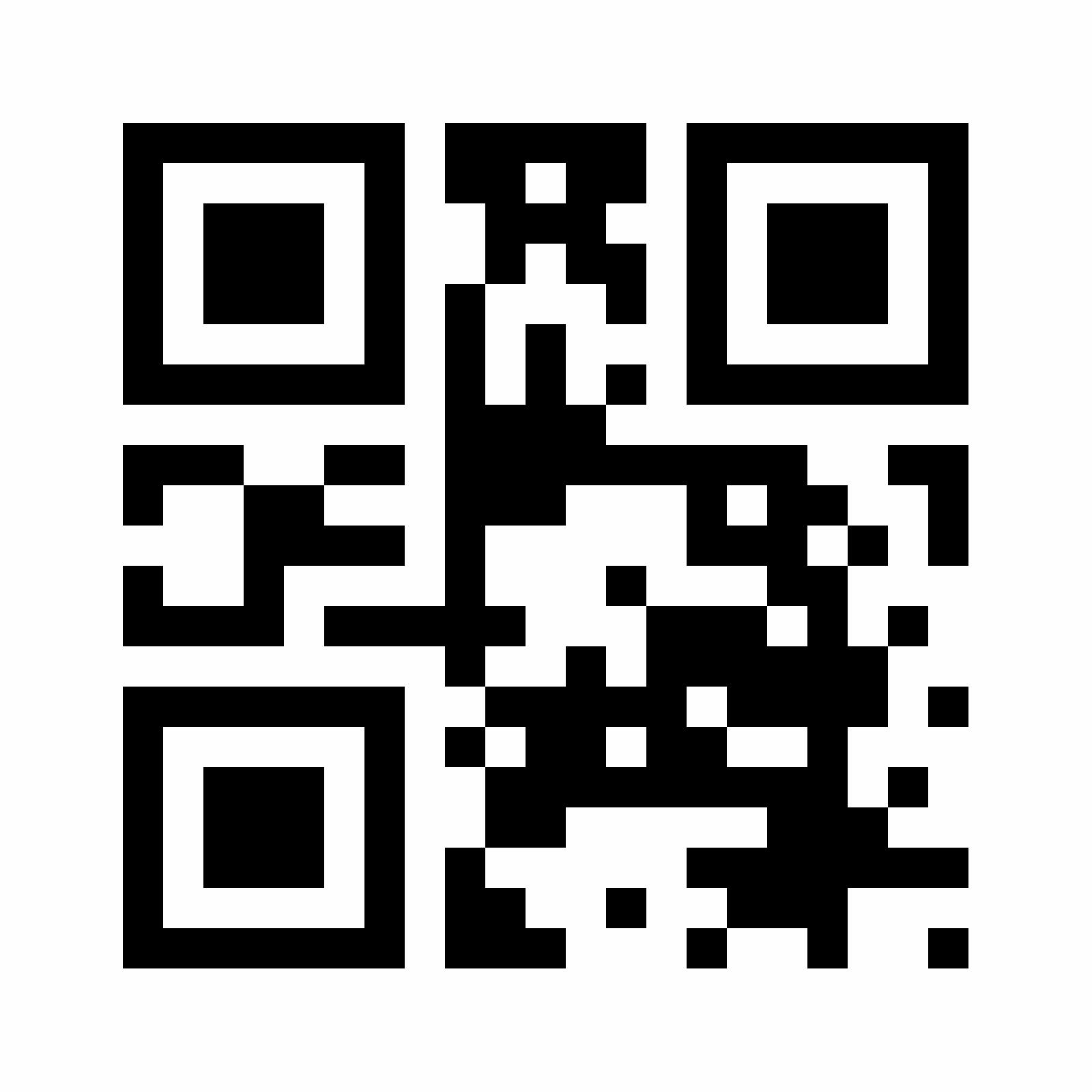









Looking for a quicker, easier way to share your visual content? An Image QR Code might just be the solution. Instead of dealing with long URLs or large file transfers, you can share images with a simple scan.
An image QR Code is a type of QR Code that directs users to an image when scanned with a smartphone. Whether you’re a business or an individual, it’s a fast and efficient way to get your visual content in front of the right people—no extra steps required.
Creating an Image QR Code with QR Code Generator PRO is a breeze. Just follow these simple steps, and your visual content will be ready to share in no time!
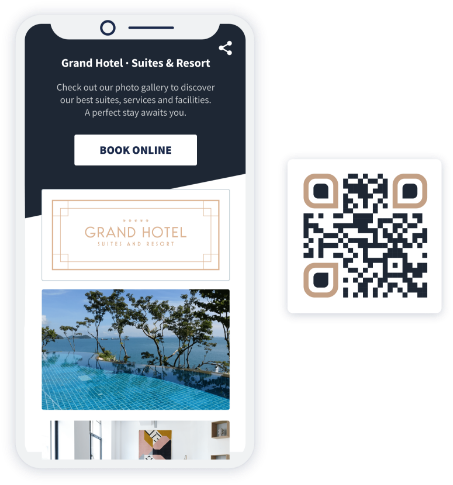
Yes, you can add multiple images to an Image QR Code with QR Code Generator PRO. Select all the images you want to include when generating your QR Code, and they'll automatically display as a gallery on a mobile-friendly page.
Here are some examples of how this feature can work:
Instead of sending a batch of individual links or large files, you can use one QR Code to share all your visuals in one place. It’s a simple, efficient way to get your content in front of more people without the extra effort. This can inspire users to explore your products, services, or events.
With QR Code Generator PRO, you can compile multiple images into a gallery by selecting all the files you want to include. This leads to:
Sharing your work as a graphic designer, photographer, design agency, or company is easy with an Image QR Code. You can add these codes to a resume or business card to showcase your portfolio or use them in print materials like brochures, magazine ads, or even large posters.
Here are a few more creative ways to use Image QR Codes:
QR Codes are all about providing a seamless, convenient user experience. The mobile-friendly page generated by QR Code Generator PRO will automatically adjust to fit the screen size, whether a desktop, smartphone, or tablet, ensuring smooth viewing without distortion or pixelation.
Want your code to fit your brand’s look and feel? Add your brand colors, logo, and a CTA to the QR Code frame or loading screens. Plus, you can download your code into different image file formats, so it’s easy to customize for any design and marketing platform. It’s a simple way to keep your branding consistent across all your visual content, strengthening brand recognition.
QR Codes work wonders for multi-channel marketing, particularly when print is involved. Before QR Codes, there wasn’t a direct way for print materials like brochures, flyers, and posters to connect customers to an online platform.
Now, QR Codes make it easy. For example, a QR Code on a brochure can take customers right to your website or social media page—no need to type in a long URL.
QR Codes’ marketing versatility doesn’t stop with their branding and customization abilities. Dynamic codes are updatable, editable, and trackable, meaning you can easily change them as needed (appearance or destination URL/image) without affecting the functionality of the original code. Need to change up your image gallery or tweak the content on your mobile-friendly page? You won’t need to generate a new QR Code to do so.
Plus, they’re trackable in real time. You can see data such as location by city and country, time scanned, device used, and how many unique vs. total scans you’ve received. These insights help you optimize your campaigns and calculate ROI—even for print.


When sharing one picture is not enough, this QR Code stores as many images as you want in a gallery format so you can showcase a series of images.
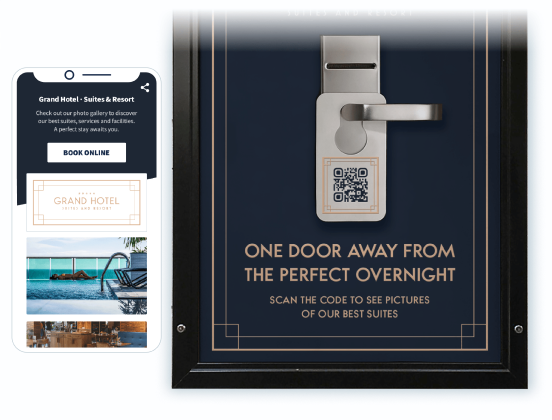
Restaurants can enhance the customer experience and boost engagement by using Image QR Codes in various ways:
QR Codes for photographers and videographers can help showcase their work to potential clients or visitors in a more dynamic and engaging way. For example, fictional business Through the Lens Studio can boost its print marketing efforts by adding an Image Gallery QR Code to business cards and its office window. Passersby could scan the code and explore their portfolio, even when the studio was closed.
Here are some ways photographers and galleries can use Image QR Codes:
Let’s look at another fictional example: The Home Finders, a fictional real estate agency, enhanced its print marketing by adding an Image Gallery QR Code to newspaper ads and property display signs. Interested buyers could scan the QR Code to view property details and even book a viewing.
Real estate agents can incorporate Image QR Codes in various ways, including:
Grand Hotel & Resort (a fictional hotel) used Image Gallery QR Codes in their local banner ads to showcase a new location with luxury suites. They provided a direct link to their booking page to entice potential travelers. These codes also provided valuable insights through analytics, helping the hotel identify its most profitable ad placements.
Hotels and resorts can leverage Image QR Codes to:
Retailers can utilize image QR Codes to enhance the shopping experience:
When it comes to QR Codes, size matters. To ensure your code scans correctly, it should be at least 2 x 2 cm (around 0.8 x 0.8 in). If the QR Code is smaller than this, it may not be scannable. QR Codes can be adjusted according to the design, but if you’re wondering whether yours is too small, go ahead and size up to avoid any scanning hiccups.
Want your code to stand out in the crowd? Adding your logo is an easy way to make it more eye-catching and boost brand recognition. With QR Code Generator PRO, you can customize your code so it feels like an extension of your brand. Whether you place it on product packaging, marketing materials, or event signage, it is a small (yet big!) detail that can make a significant impact.
You can create custom QR Codes with colors and logos to match your brand’s aesthetic. This gives them a more professional appearance. Just keep these tips in mind:
Some other customization options include:
Need your QR Code in a specific format? You can download it in JPG, PNG, EPS, or SVG, which means you can add it to any design and adjust the size.
So whether you need it for print materials or digital platforms, you can easily incorporate your QR Code into your branding. Plus, with the option to customize colors and add logos, your QR Codes will seamlessly blend in with your other marketing materials.
You can display as many images as you need, but keep in mind that more images mean a larger file size, which could affect the loading time.
It’s best to include a few purposeful images that align with your business or page topic. And if needed, compress the images before adding them to the QR Code to reduce file size.
Most smartphones have built-in QR Code scanners. Open your camera or a QR Code scanner app, point it at the QR Code, and wait for it to scan. It will redirect you to a page where you have to permit access to the content or website to which the QR Code is linked. After giving access, the content will be displayed on your phone.
Technically, you can add as many images as you want. However, it’s a good idea to stick to a few high-quality examples to prevent the QR Code from being overloaded with data and slowing down. Keeping it simple also makes it easier for your audience to browse.
Yes! Only the images you upload to the QR Code will be publicly displayed. To protect your privacy, we don’t share your information with any third party.
QR Code Generator PRO makes it easy to turn an image into a QR Code. Simply create an account, then select Create a QR Code. Choose Images, name the QR Code, select a color, upload your image, add a headline and a description, upload a logo, and download your QR Code.