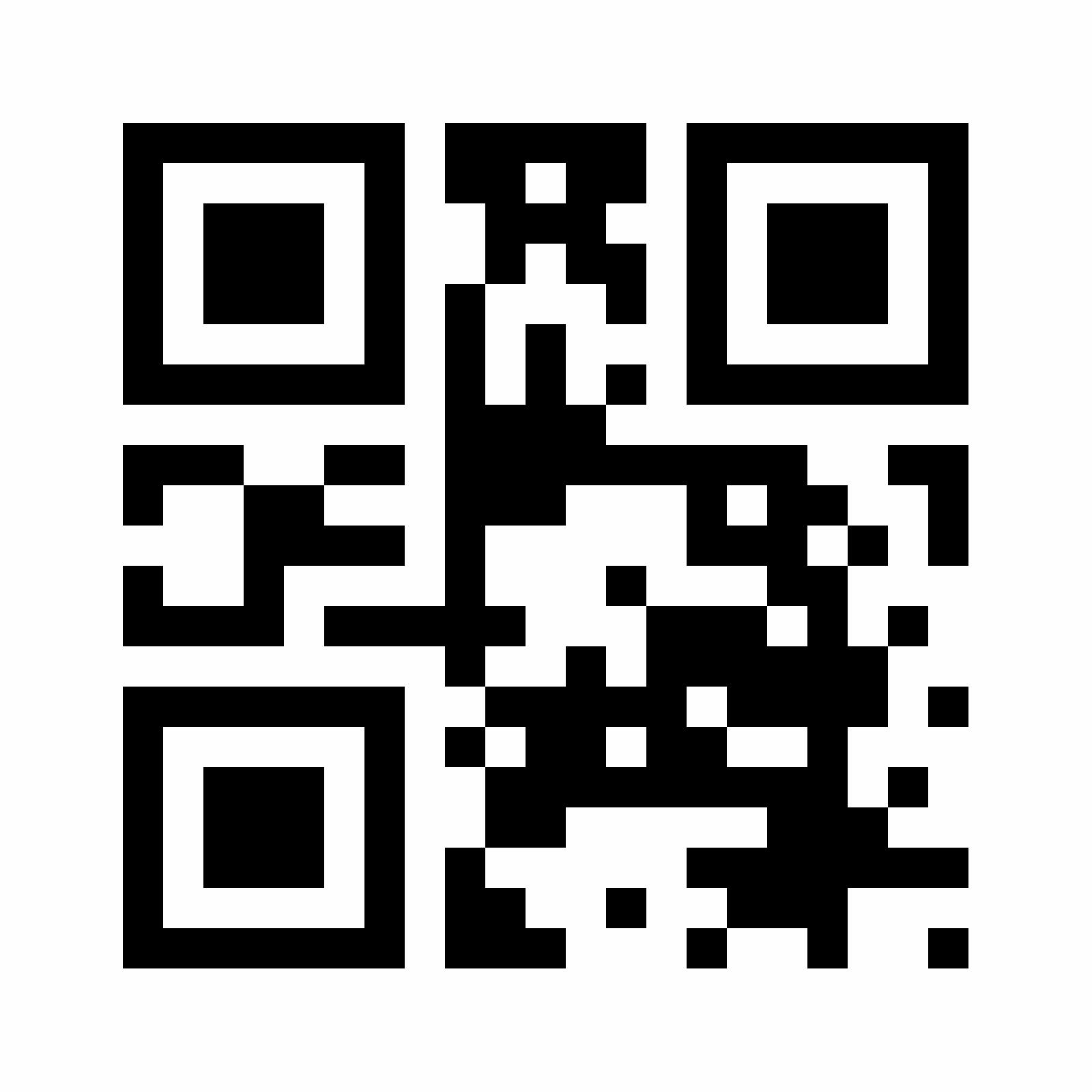









A Guide to WhatsApp QR Code Generation With QR Code Generator PRO
What is a WhatsApp QR Code, and how does it work?
As one of the world's most popular mobile messaging app, WhatsApp is a powerful tool for staying in touch. But did you know you can enhance it even further with QR Codes?
There are several ways to use WhatsApp QR Codes:
- Access WhatsApp Web: Scan a WhatsApp Web QR Code with your smartphone to open your account on another device. For example, you can use WhatsApp Web to view and send messages from your desktop computer.
- Share contact details: Use a QR Code to share your contact details. Simply display your QR Code or scan someone else's within the app to add them instantly to your contacts.
- Business integration: WhatsApp Business users can create QR Codes that start a WhatsApp chat when scanned, making customer communication easy. You can even set up automatic replies for common customer support queries, saving you and your customers time.
The built-in WhatsApp QR Code feature gives you access to basic customizations, but to get the most our of your code, consider a third-party tool like QR Code Generator PRO. With our platform, you can unlock a full suite of customization tools, analytics, and automated messaging options to supercharge your WhatsApp interactions.
Ready to create your WhatsApp QR Code now? Here’s how:
You can create a WhatsApp QR Code in just a few seconds by following these steps:
- Copy and paste this link into the QR Code generator above: https://wa.me/
- To share your WhatsApp contact details, add your phone number to the end of the link. Make sure to write it in international format, without any zeros, brackets, or dashes. For example: https://wa.me/12025550172
- Want to include a pre-filled message for people to send you when they scan the code? After your phone number, add ?text=your+message to the link. Replace your+message with the text you want, using a + sign instead of spaces between words. For example, “I want to know more about this product and the cost” would look like this: https://wa.me/12025550172?text=I+want+to+know+more+about+this+product+and+the+cost.
- The generator will automatically create your QR Code.
- Test the code by scanning it with your smartphone to make sure it's working.
- Customize your QR Code with a frame and colors to match your style.
- Download the QR Code to print or display on-screen.
- Want analytics as well? Sign up to create a trackable Dynamic QR Code.
Why should I create a WhatsApp QR Code with QR Code Generator PRO?
WhatsApp Business is already a powerful tool for customer engagement and customer support, but it becomes even more versatile and valuable when you add QR Codes.
With WhatsApp QR Codes, sharing your business contact information is faster and easier than ever. Plus, with ready-to-go messages and chatbots, you can streamline everything—from product inquiries and discounts to feedback and delivery support—all in one place.
Print on any material
When you use QR Code Generator PRO to create your WhatsApp QR Code, you can download it in four formats: JPG, PNG, ESG, and SVG. This means you can display your code in high resolution on all types of marketing materials—whether on-screen or in print. Wherever your brand appears, customers can effortlessly start a conversation with you through the mobile app.
Create a link with a pre-filled message
Your WhatsApp QR Code can include a pre-filled message. When setting up the code, you create a specific link that comes with an attached message, such as “I’m interested in the apartment listing.”
When a new contact scans your WhatsApp QR Code and taps the chat link, their app will automatically start a chat with the pre-filled message. From there, you can respond with product details, discount codes, or customer support.
Comprehensive customization options
With QR Code Generator PRO, your WhatsApp links can be transformed into a full brand experience. Add a custom frame, brand colors, your logo, and a call to action—making each scan a memorable touchpoint with your customers.
If you’re still debating Static vs. Dynamic QR Codes, you can even customize a Dynamic code’s URL to include your brand name. Check out our QR Code design ideas to create something truly unique.
Track how many scans, where, and when
QR Code Generator PRO allows you to track QR Code scans as part of your WhatsApp strategy. If you use a Dynamic URL to create your WhatsApp QR Code, you can view data on scan location (city and country), time of day, unique vs. total scans, and device used. Use these analytics to understand the ROI of your WhatsApp QR Code and optimize marketing campaigns.
Why do businesses use WhatsApp QR Codes?
Today’s businesses are under pressure to provide customers with a seamless experience across every communication channel—whether online, in-store, or on social media. WhatsApp QR Codes help you communicate with customers on their terms. Wherever they are, they can simply scan the code to start a conversation.
Here are just a few different industries where WhatsApp Business QR Codes are helping businesses level up:
- Real estate agencies can now connect with potential buyers faster than ever—using QR Codes on everything from “for sale” signs to marketing materials. With just a scan, buyers can instantly start a WhatsApp chat to schedule viewings or ask questions.
- Business consultants can include WhatsApp QR Codes on their sales brochures. After reading the brochure, potential clients can scan the code and get in touch right away.
- Retailers can display QR Codes on just about anything—storefronts, ads, product packaging, or even shopping bags! Customers can scan the code when they have questions or need help with a return.
- Tourism agencies and destinations can add WhatsApp QR Codes to their ads and posters. When customers scan, they can express their interest in a specific holiday package or destination.
- Home repairs and maintenance companies need to be reachable for emergency repairs. A WhatsApp QR Code on the side of a work vehicle means customers can contact them at any time.
WhatsApp QR Code best practices
To get the most out of your WhatsApp QR Codes, it’s important to follow a few key practices. These tips will help ensure your codes work smoothly and give your customers the best experience possible.
A single typo can result in a broken WhatsApp link and frustrated customers.
To avoid this, always double-check your URL before and after creating your QR Code. Make sure to remove all pluses, dashes, and brackets when adding your phone number to the link.
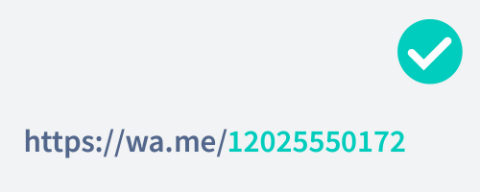
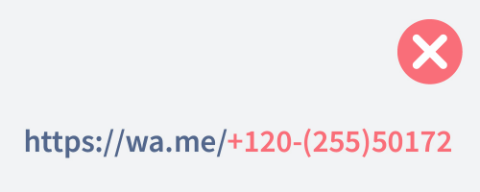
If you're including a pre-filled message in your WhatsApp QR Code, keep it brief so the QR Code loads quickly.
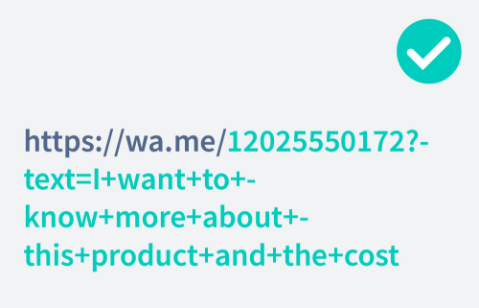
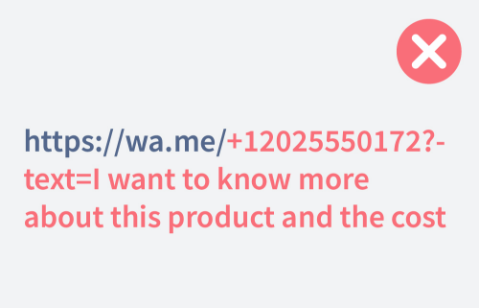
Test the WhatsApp QR Code by scanning it with your smartphone and double-check that the destination link works as expected.
There are two types of QR Codes: Static and Dynamic. Dynamic QR Codes offer more features for businesses, including the ability to update the link and access analytics. With QR Code Generator PRO plans, you have the option to create a custom domain for your link so you can customize it with your brand name.
Customize WhatsApp QR Codes with frames, calls to action, and your brand colors or logo. These customizations make your QR Codes more eye-catching, raise brand awareness, and reassure users that the code is authentic and safe to use.
Always test your QR Codes before and after publishing to ensure the link is correct and the code displays properly. The minimum QR Code size for your WhatsApp code should be at least 2 x 2 cm (0.8 x 0.8 in) for accurate scanning. There’s no size limit for QR Codes; you can make them as large as you want for distant displays. Just make sure to choose the right image resolution by sticking to the recommended size-to-distance ratio of 10:1.
FAQ
A WhatsApp QR Code functions based on a “click to chat” link. You convert a link into a QR Code, and once someone scans it, they can access that link directly on their device. This is especially useful for print materials, making it easier for your customers to contact you.
Once a WhatsApp group is created in which you are the admin, select the option “Invite via link.” Copy this link into the WhatsApp QR Code generator above, design your QR Code, and download it.
Have more questions?
Visit our help center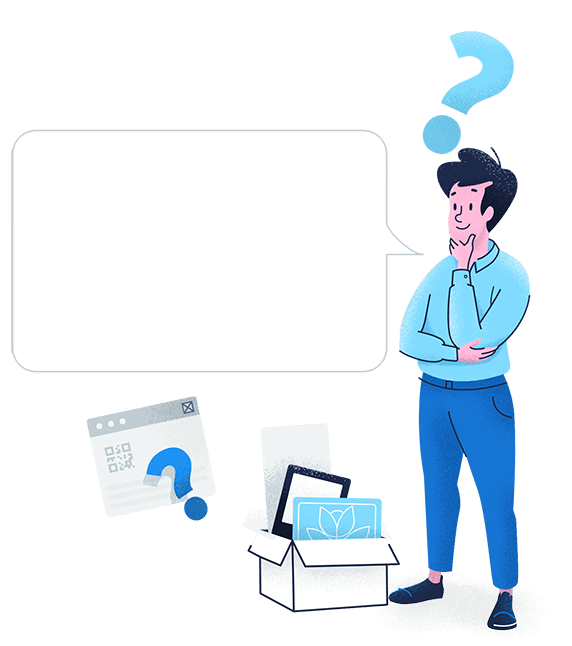
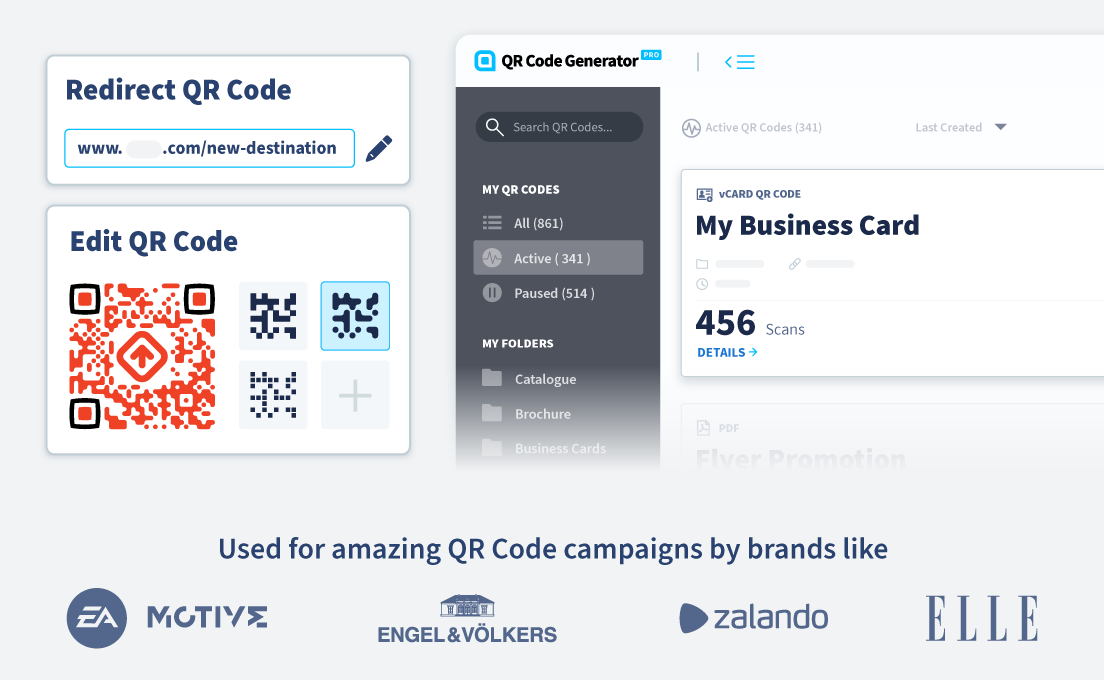
 Add custom colors, logos and frames.
Add custom colors, logos and frames.
