6 reasons why generating your own QR Code is more effective than using LinkedIn
If you’re a regular LinkedIn user, you might have noticed that LinkedIn already has the function to create a QR Code for personal profiles within the app. Nonetheless, there are a few reasons why using QR Code Generator takes your LinkedIn QR Code to the next level:
1. QR Codes for your LinkedIn profile and company page

LinkedIn does not have the functionality to create QR Codes for company pages, but we do. All you need to do is copy and paste the link into our QR Code Generator above, and voila!
2. A whole new level of customization
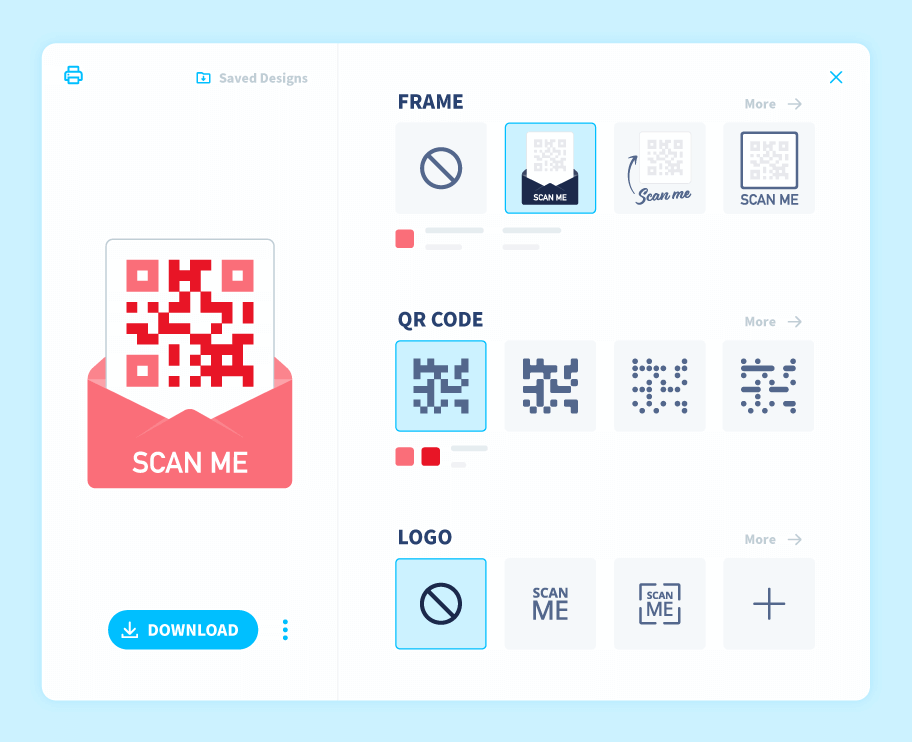
If you create QR Codes with the LinkedIn app, those QR Codes are automatically generated and cannot be customized. Our free LinkedIn QR Code Generator gives you a lot more control over how your QR Code looks, including frames, colors, your logo in the middle, and the ability to download your QR Code into different file formats for use on other mediums. The LinkedIn app simply has nothing on us!
3. Easily share your LinkedIn links from print mediums
![LinkedIn - home finders real estate]() 4.
4. Top-notch QR Code styling options
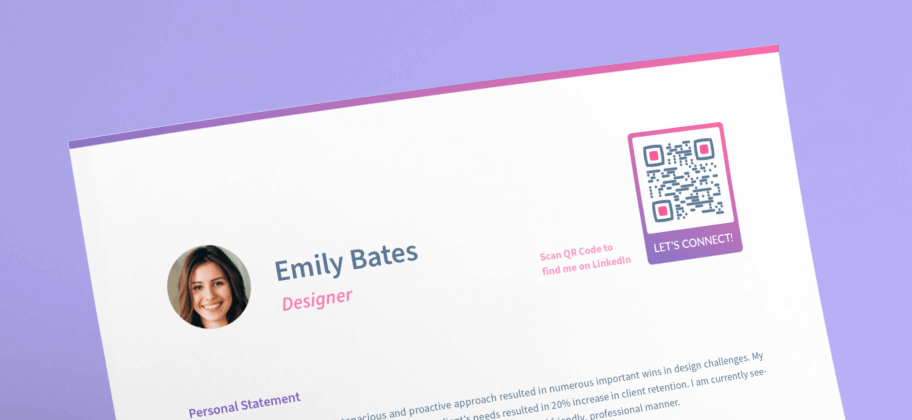
We know how important it is that your LinkedIn QR Code matches your personal style or company identity precisely. That’s why we have developed an option to customize your QR Codes just the way you like them. When you sign up, you’ll unlock a wealth of customization options. You can give your QR Code a cool frame, unique call-to-action (CTA), and choose colors that suit you.
5. Editable and trackable QR Codes whenever you need
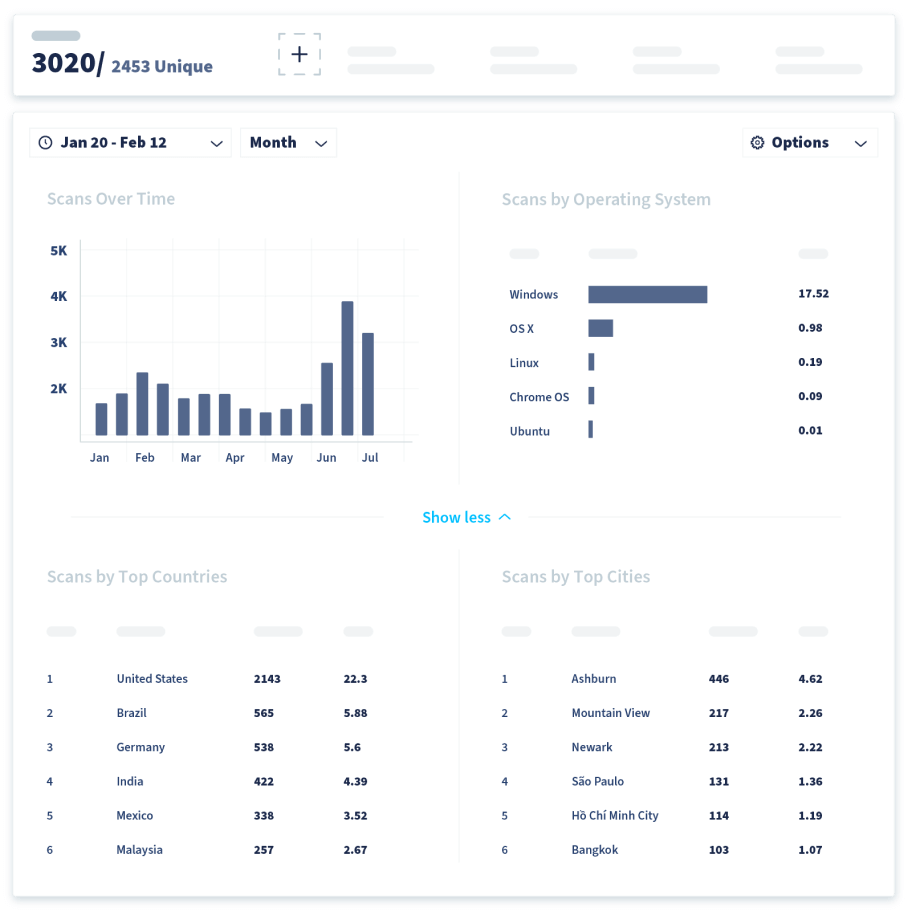
You also have the option to turn your static LinkedIn QR Code into a Dynamic URL QR Code. It works in the same manner by automatically redirecting people to your LinkedIn profile or company page after being scanned. The difference is, you can edit and track this type of QR Code! You can access QR Code tracking data such as location (city and country), time scanned, unique vs. total scans, and operating device used. So if you have used your LinkedIn QR Code on multiple mediums, across certain time periods, or in different locations, you can compare which ones are more effective and optimize that entire process.
And if for some reason your LinkedIn URL changes, no problem! Just log in to your QR Code Generator PRO account, update the URL, then hit save. All of this is possible any time without needing to recreate a new QR Code, which saves immensely on time, money, and stress.
6. Total flexibility for your LinkedIn pages like never before
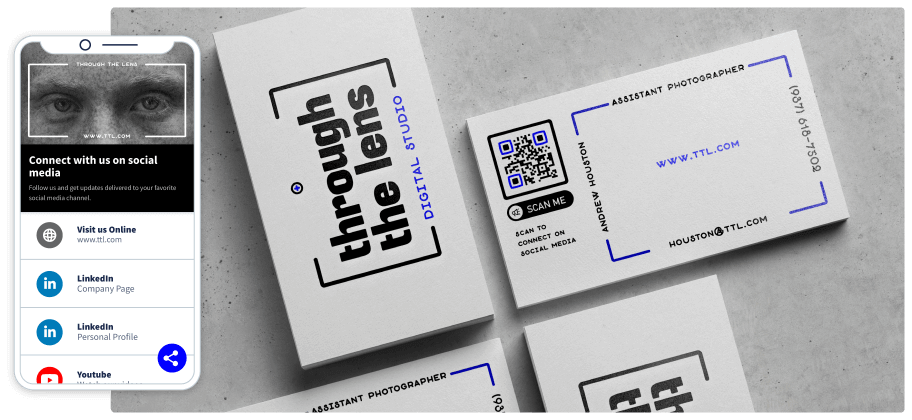
Would you rather add both your LinkedIn company page and personal profile links into one QR Code instead? Create a Social Media QR Code so you can display them both and even add other social platforms. This way, your potential clients or new connections can choose which platform they would like to follow you on, giving them total freedom.