App Store QR Code Generator
What is an App Store QR Code?
An App Store QR Code is a QR Code solution that connects users directly to the app store to promote app installations from the Apple Store, Google Play, and Amazon Appstore. Set within a mobile-friendly and customizable page, you can include buttons to each app store where your app is located to streamline the app installation process for customers with all types of devices—all with a single QR Code.
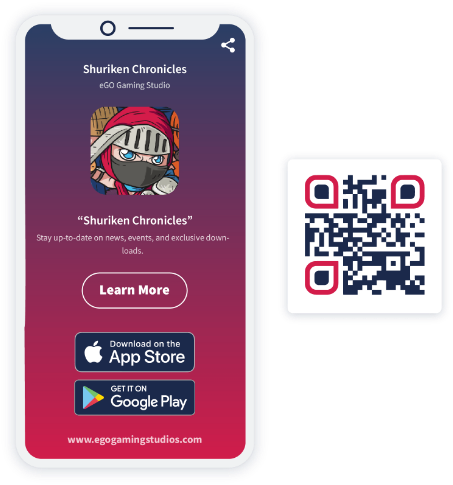
What information can I display on an App Store QR Code?
An App Store QR Code creates a single page for all your app store connections. On this page you can display:
-
Buttons for each app store where your app is available in the same QR Code
-
Custom colors and your brand image or logo (optional to display the logo on the loading screen)
-
The name of your app and the name of the developer
-
Page title, app description, and your website link
-
A CTA (call to action) button to link to the content of your choice (such as an app trailer, app images, or landing page)
Can the App Store QR Code open a direct app store link?
Absolutely! You have the option to link it directly to your app stores without an extra landing page. When a user scans the App Store QR Code, it will automatically detect the user’s smartphone’s operating system and immediately open the app in the right app store.
Why do I need an App Store QR Code?
Customizable for both print & digital platforms
App Store QR Codes made with QR Code Generator are completely customizable in terms of size, image file type, as well as the QR Code itself. You can give your QR Codes custom frames with a CTA, unique edges, brand colors, and a logo or image in the middle. This means they can be styled to match with any size and shape of the design, no matter print or digital.
One page for all app store connections
The huge advantage of using an App Store QR Code is that it puts the links to all app stores on one convenient page. You only need to design one QR Code and users can come to this page and install the app from the store of their choice without having to search through separate links. All the major app stores can be connected such as the Apple Store, Google Play Store, and Amazon Appstore.
A CTA button to show off your app’s features
Showing users features of your app helps bring it to life and encourages further installations. Each App Store QR Code has a customizable CTA button (in addition to your app store links) where you can link items like an app video trailer, app images, or a particular landing page focused on your app.
Updatable links & QR Code solutions
App Store QR Codes are a type of Dynamic QR Code. We highly recommend using this type of QR Code (as opposed to the Static version), because they can be edited without having to redesign or create a new QR Code. Need to change your CTA button? Accidentally made a mistake in your link? That’s absolutely no problem! Simply update the details and publish them. Furthermore, if you decide you’d rather use a different type of QR Code solution instead of an App Store QR Code, you can swap it out for another solution whenever you need it.
Automatically ready for mobile users
Mobile optimized content is essential for apps because you want users to be able to view your content and then install your app on their smartphone. App Store QR Codes streamline the process from desktop to mobile and print to digital, making them the perfect partner to boost your app marketing strategy.
Boost multi-channel app marketing efforts with tracking data
Speaking of marketing, Dynamic QR Codes come with another essential advantage for marketing: QR Code tracking. QR Code Generator software enables you to view real-time tracking data for QR Code campaigns, including scans by location (country and city), time scanned, operating device used, and unique vs. total scans. This means you can calculate the exact ROI (return on investment) for marketing campaigns with App QR Codes - even for print materials!
How to create an App Store QR Code?
-
Sign up to QR Code Generator PRO and get started with a 14-day free trial. You can upgrade at any time to continue using the QR Code if you decide the tool is right for you.
-
Once your account is activated, select Create QR Code in the dashboard then choose App.
-
Start by naming your QR Code, and then customize the page colors to match your personal style or company identity. You can also upload a featured image, your logo, or a welcome screen to amplify your branding power.
-
Next, add a headline and short description to inform your audience what the app is about. Then, enter all your app store links as well as website URL. You also have the option here to add a custom CTA button with an additional link (such as to app features).
-
To personalize it further, select one of the ready-made QR Code frames and add your own custom text to urge your audience to scan the Code to view your videos.
-
Add some finishing touches such as adding a logo in the center of your QR Code and changing the Code’s color to suit you.
-
Finally, download and integrate it into the file design of your print collateral.
Can I see some use cases for an App Store QR Code?
If you’d like to get inspired to use QR Codes in innovative and unique ways, here are a few examples from fictional brands to get your creativity flowing.
Restaurants
Southern Restaurant developed a mobile app to make ordering delivery food and to-go orders easier for customers. They added an App Store QR Code to their restaurant table tents, on their shop fronts, and on a billboard ad to encourage app installations. Using QR Code tracking, they also could determine which method was best to continue advertising with.
Ecommerce Retailers
The online fashion retailer Elle Boutique launched their own mobile app so that customers could make purchases on the go. They added an App Store QR Code to marketing materials in in-store locations, as well as via email marketing and social media to streamline the app installation process for desktop viewers.
Software & Game Developers
eGo Gaming Studios recently launched an app version of a popular computer game. In order to transition users from desktop to mobile and market to new ones, they added an App Store QR Code to social media, in email marketing, on a landing page, and on print banner ads.
Are there any App Store QR Code best practices I should know about?
Minimum size
QR Codes are scalable in terms of size - both big and small. We recommend creating QR Codes with a minimum size of 2 x 2 cm (0.8 x 0.8 in) and scale up from there. If you’re worried about whether or not your QR Code can be read by either a scanner or a user, opt for a larger size. For more help with printing QR Codes, take a look here.
Logo
Our QR Codes all have the option to add your logo to the middle. We absolutely recommend using this feature, because it’s a great opportunity for branding. It will not only help users feel more secure about scanning your QR Codes, but also connects your brand to what you’re trying to promote. As an additional option, logos can also be added to the loading screen for your QR Code’s linked content.
Colors
Colors give branding an extra punch as well. Your QR Code design should align with your brand style and the design of the material the QR Code will be used on. Keep in mind, though, to always use a darker color for the foreground (the black and square pixels itself), a lighter color for the background, and maintain the QR Code quiet zone for all QR Code designs.
Printing formats
Our goal is to make QR Code design as simple and flexible as possible to meet your design requirements. As a result, QR Codes can be downloaded in JPG, PNG, EPS, or even SVG file formats. You can then integrate the QR Code into your marketing material design through the software used to create that design.