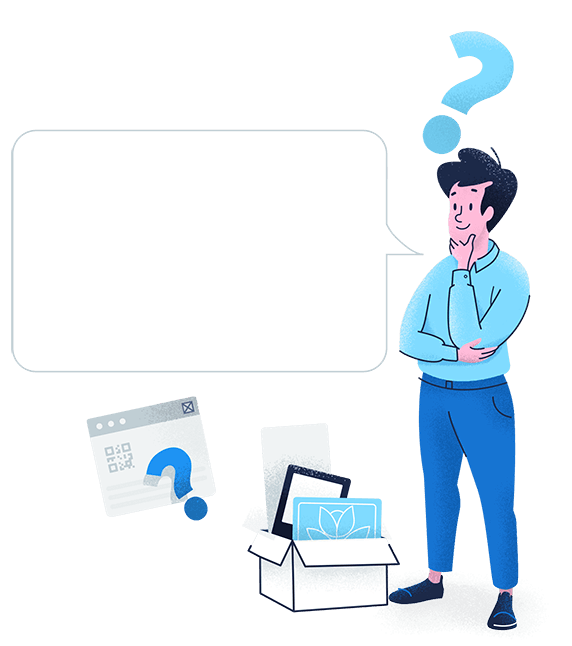Easily share a PDF with a single scan
Expand your marketing materials with this QR Code type, and display a digital brochure, product manual, catalog, menu, and much more.
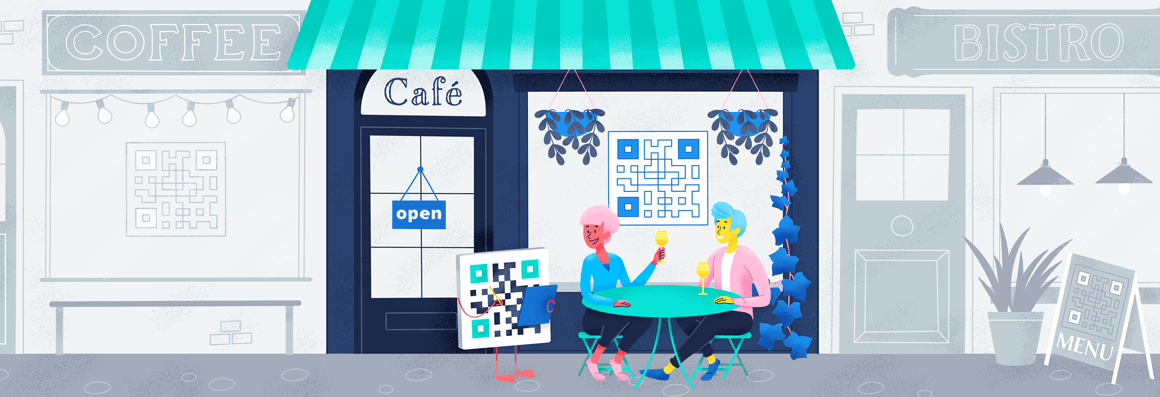
A new era of dining in the age of coronavirus is here. Say goodbye to physical menus and say hello to QR Codes!
Below are some inspirations on where you can print your new QR Code menu in your restaurant or bar so that it can be scanned easily by customers.
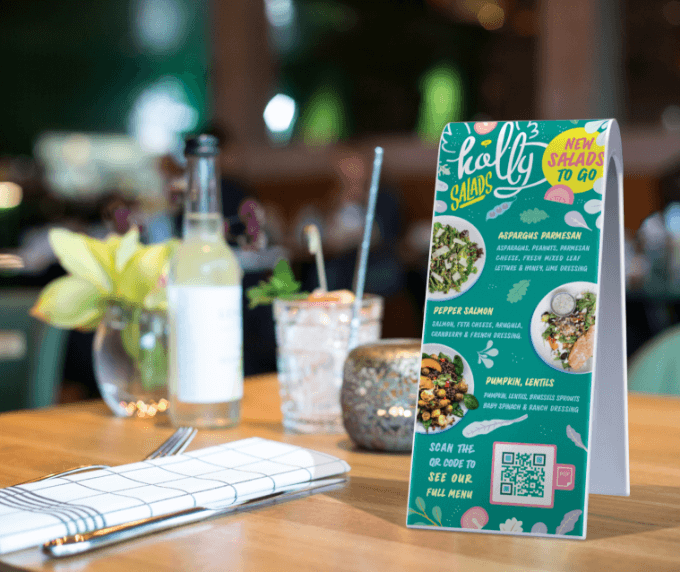
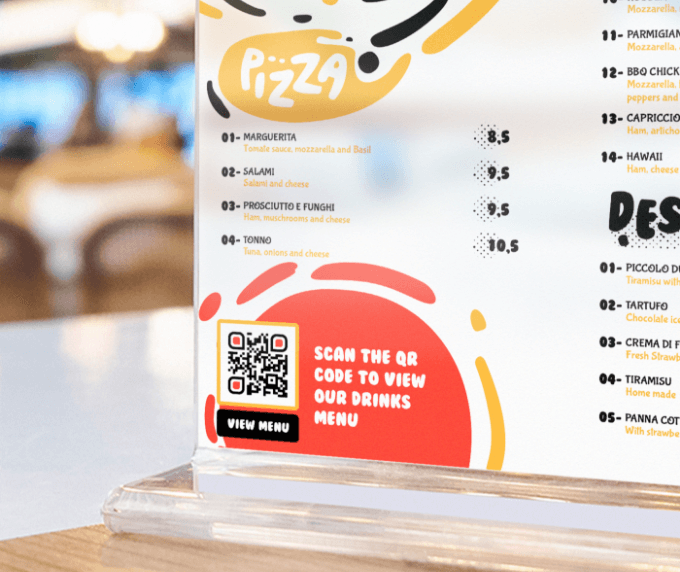
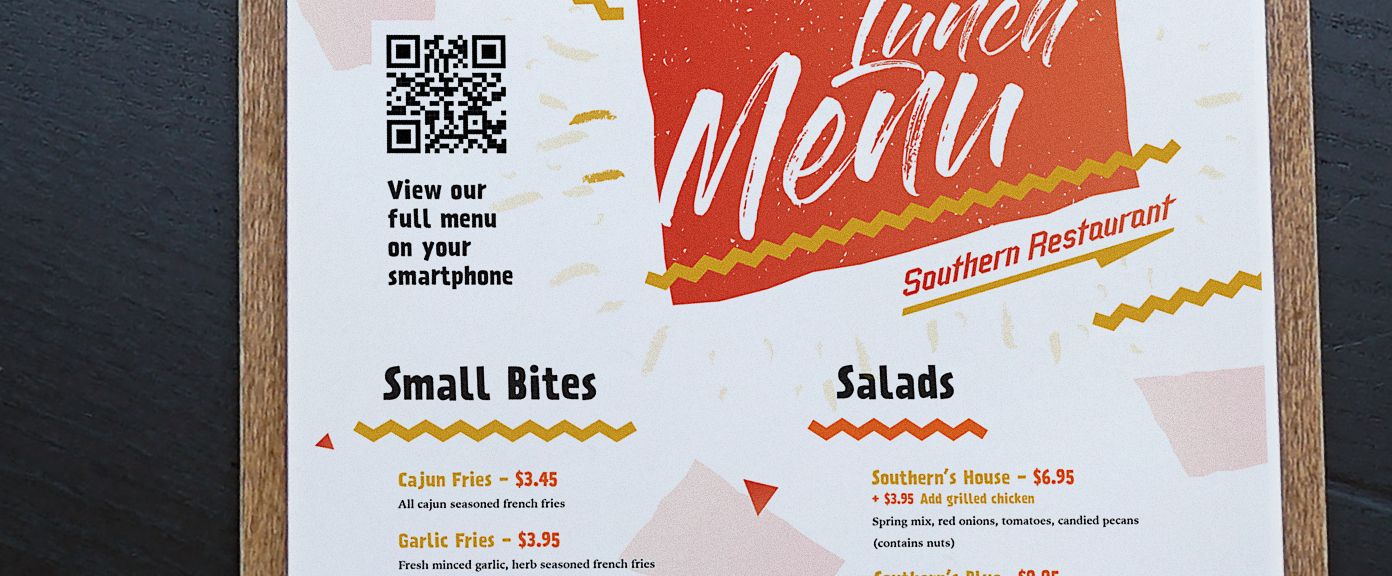

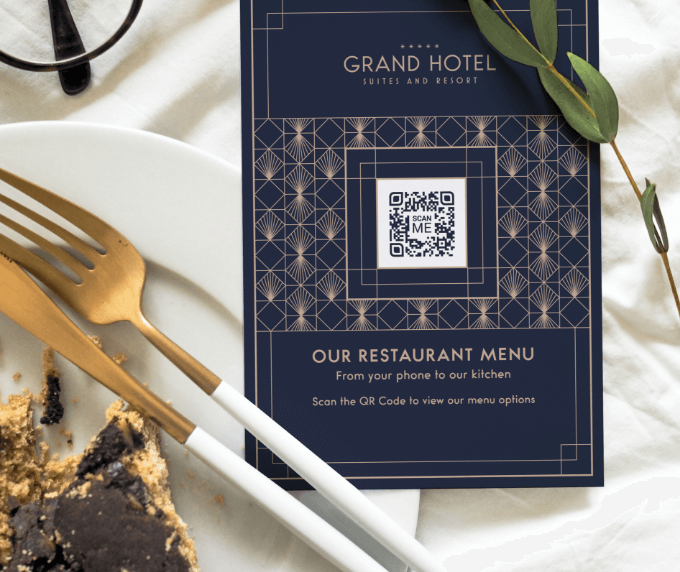
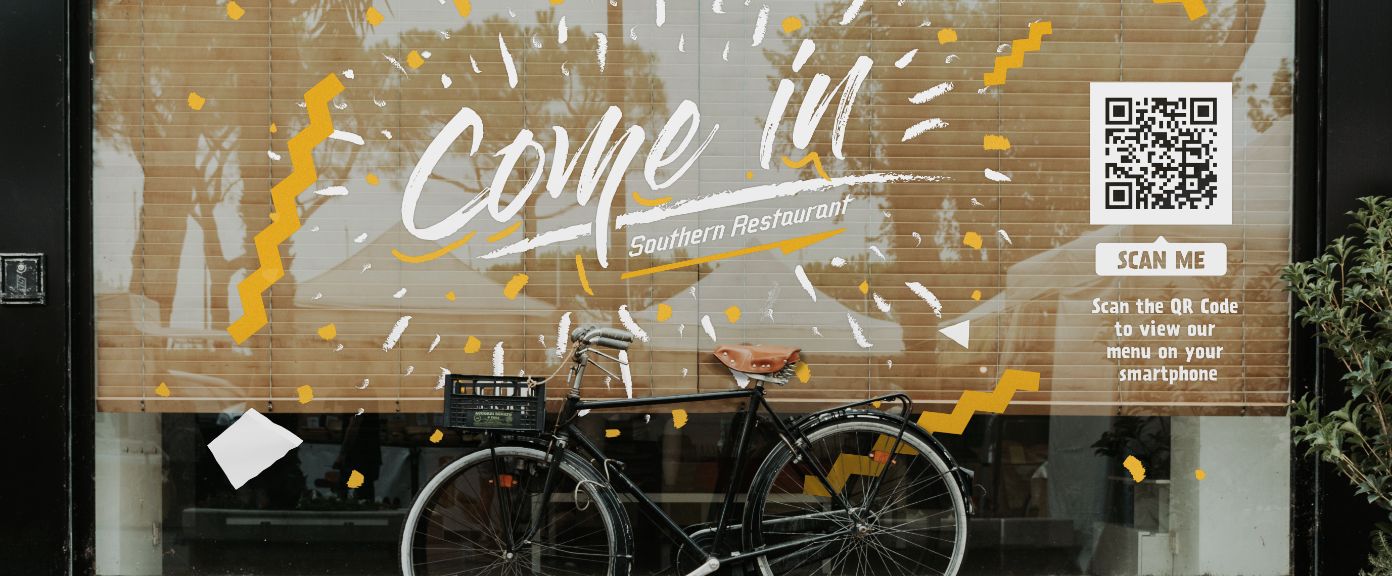
The coronavirus (COVID-19) pandemic has now spread across the entire globe and the recovery of the hospitality industry will likely take a while. It is already clear that coronavirus can spread through touching contaminated surfaces. This puts establishments such as your restaurant in the spot as most of the surface is shared by different people every day. While cleaning and disinfecting tables and bars a good start, there is still one thing that people need and share; menus. So how can you eliminate the sharing of physical menus between customers? The answer is simple, replace the menu with a PDF QR Code!


Expand your marketing materials with this QR Code type, and display a digital brochure, product manual, catalog, menu, and much more.

Menus get shared a lot, which resulted in wear and tear. Sometimes, drinks spill on them or sauces smeared all over the menu cover. It’s no stranger that printing paper menus are actually eating into your profits. But with a PDF QR Code replacing the physical menu, you only have to print the Code onto surfaces where it’s easily accessible such as on the wall of your restaurant, at the window, on the door, or even on the table itself. But what if you have to change the menu?
To change the menu, all you need to do is upload a new file onto the QR Code, without ever reprinting a new QR Code. That’s right, the PDF QR Code is a form of Dynamic QR Code where you can easily replace and edit its content whenever you want. There is absolutely no limit as to how many times you can change the menu in just a few clicks. Now you can finally create a seasonal menu that changes every 3 months to keep customers coming back for more.
To keep your customers safe, creating a PDF QR Code for your menu will limit cross-contamination from sharing physical menus. This is in line with WHO’s guideline to stop the spread of COVID-19 through objects.
It’s not just the customers you have to take care of, your staff members are also at risk of getting infected as they serve dine-in customers. By adding a QR Code on the table or the wall where it’s easily scannable by your customers, your staff members no longer have to hand in physical menus and explain the specials. You can add as much information as you want about the dishes you offer directly in the PDF QR Code as there are no print limitations.
How many times have you sold out a dish or no longer offer some specials that are printed on menus? We know it’s time-consuming and expensive to keep updating your menu. That is why the PDF QR Code is perfect so you can update your menu in real-time. No more saying, “Sorry it’s sold out” to customers!
Most restaurants do not add images on their menu because it costs money to print high-quality images on paper. But with the PDF QR Code, you can upload your digital menu with mouth-watering images to keep customers happy. Plus, they get to see and decide based on the images they see to make the ordering process a breeze.
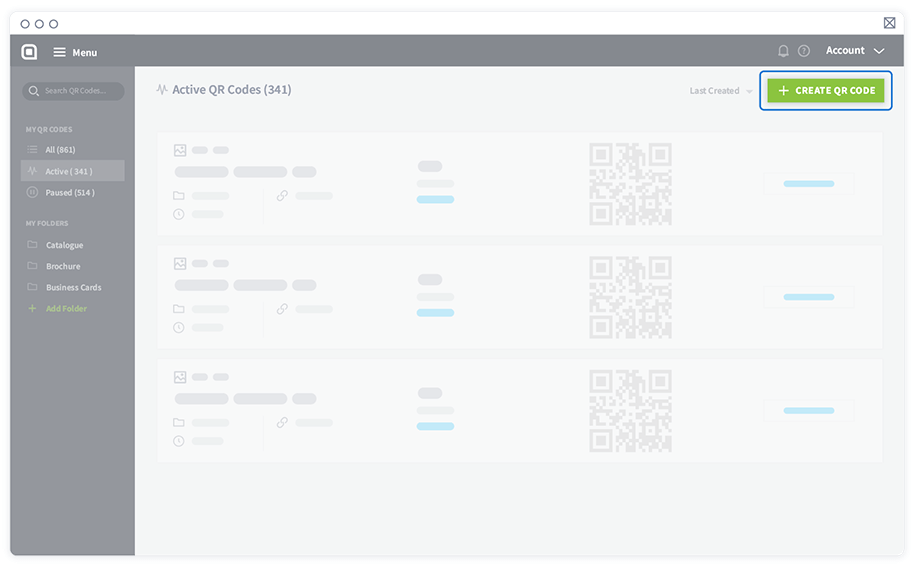
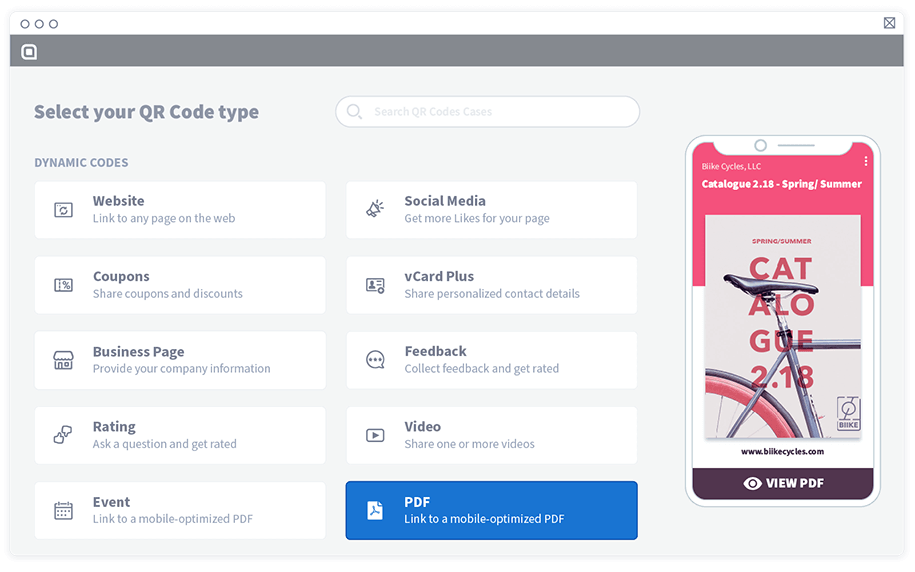
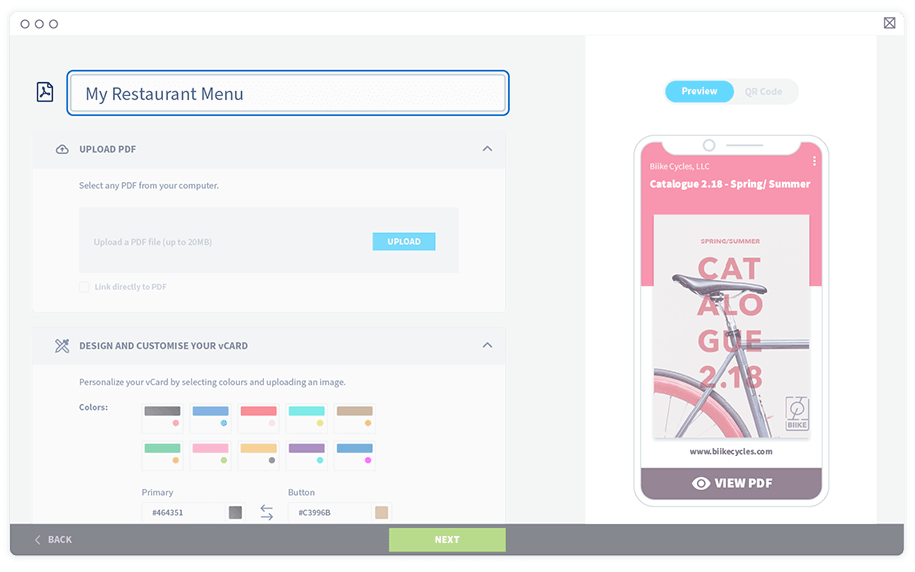
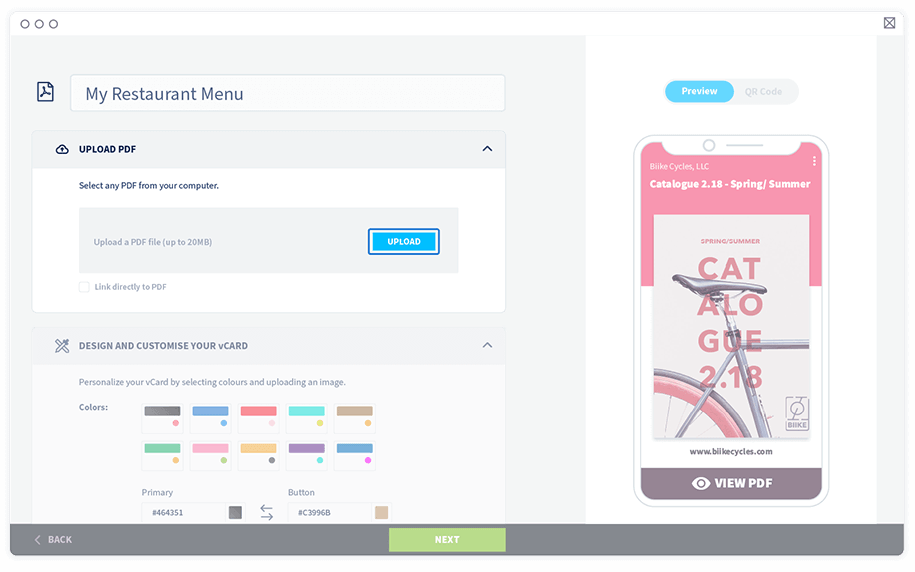
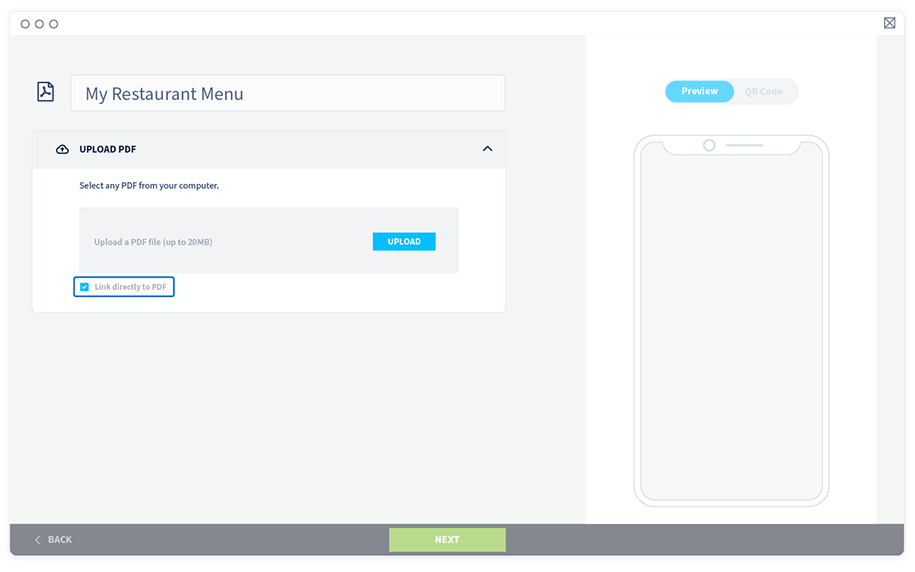
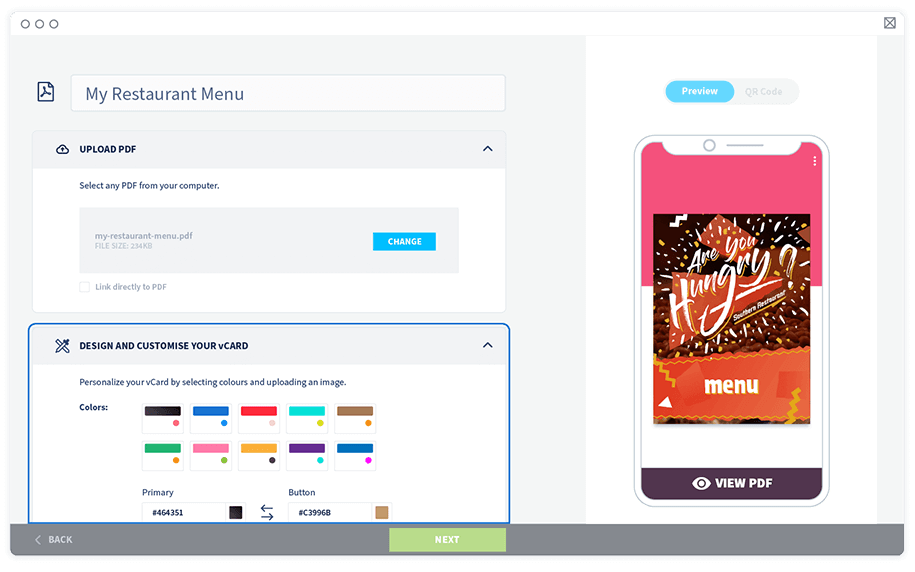
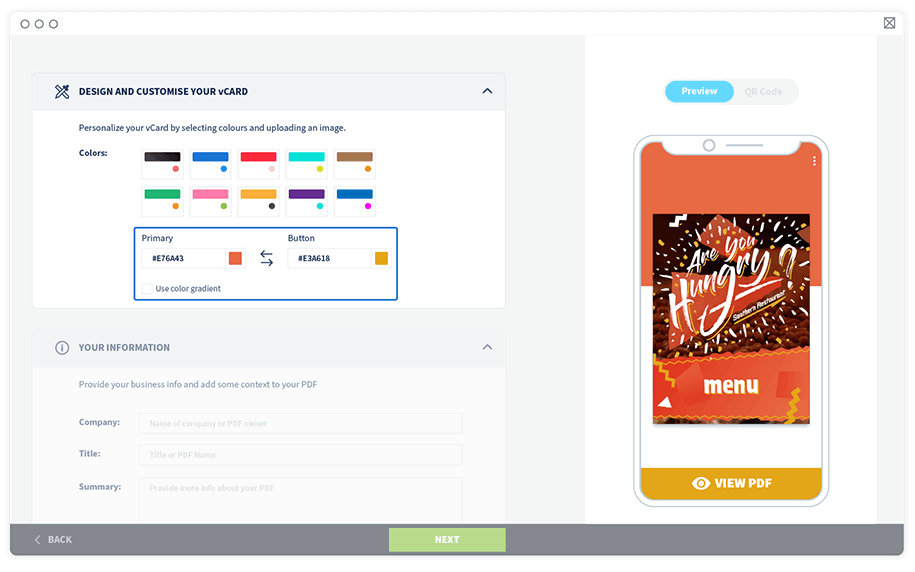
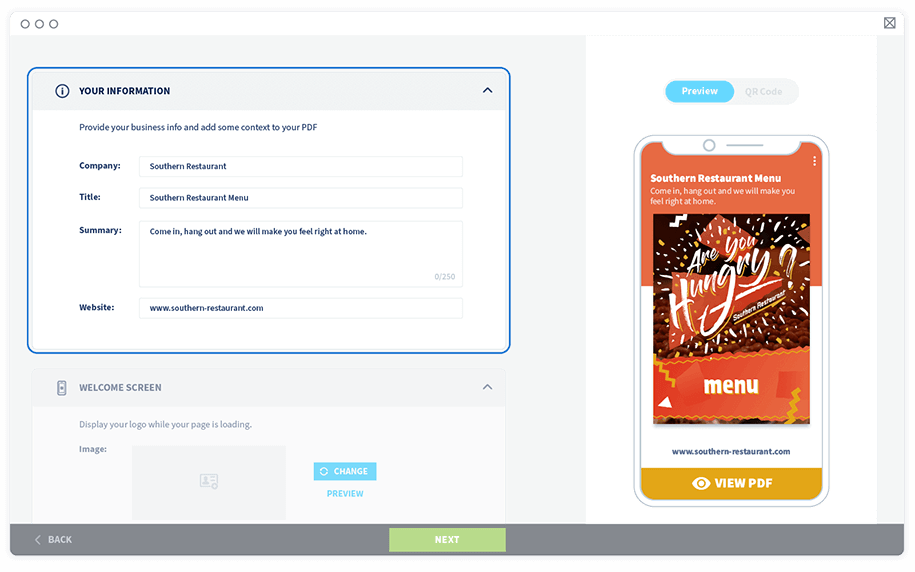
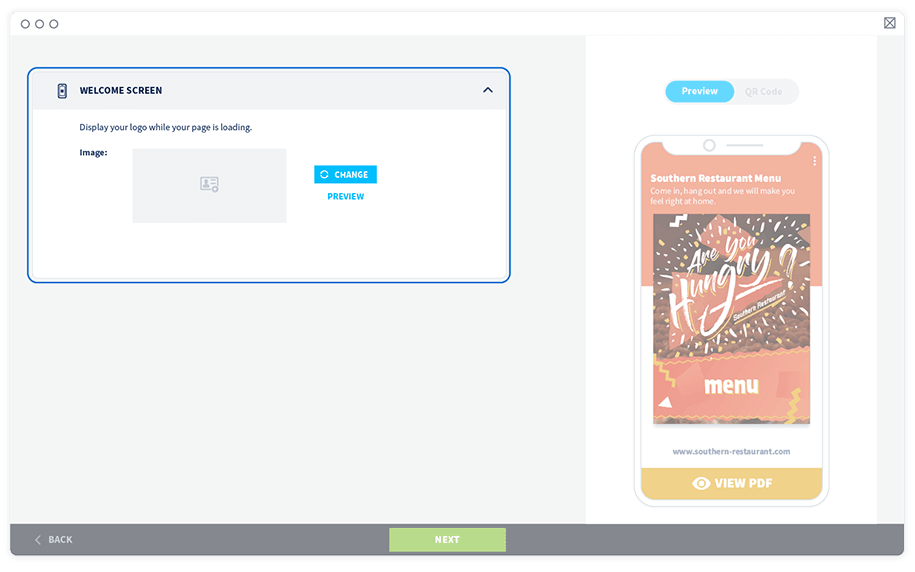
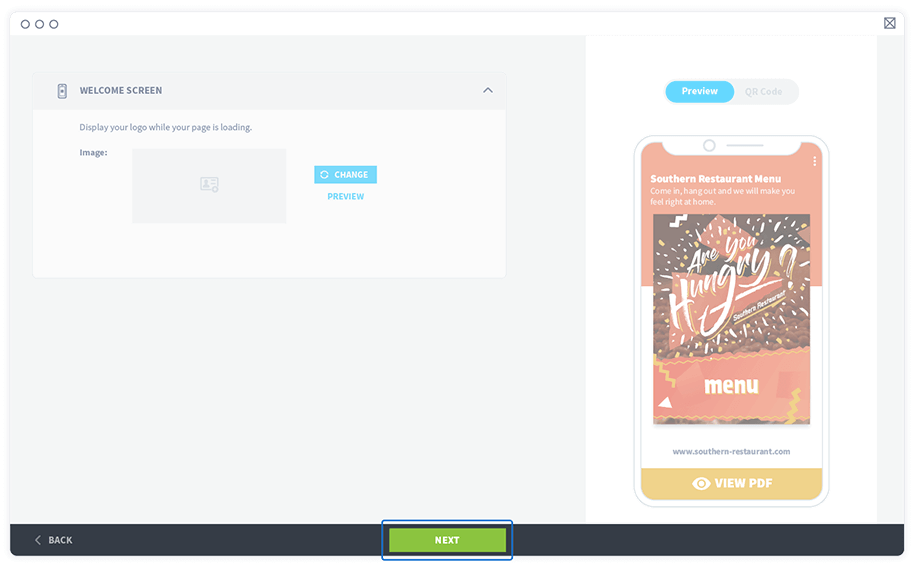
Now that the PDF QR Code for your menu is ready, it’s time to design the actual QR Code for your customers to scan.
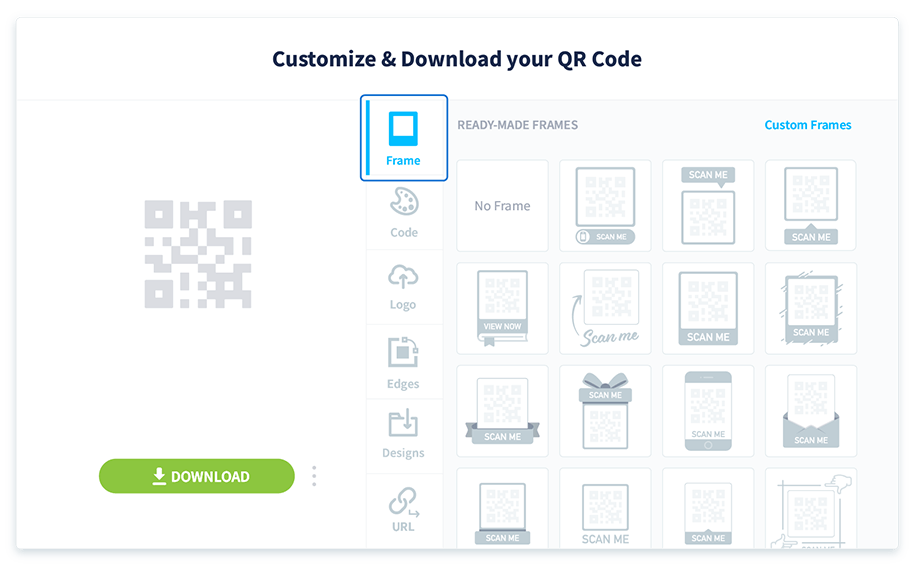
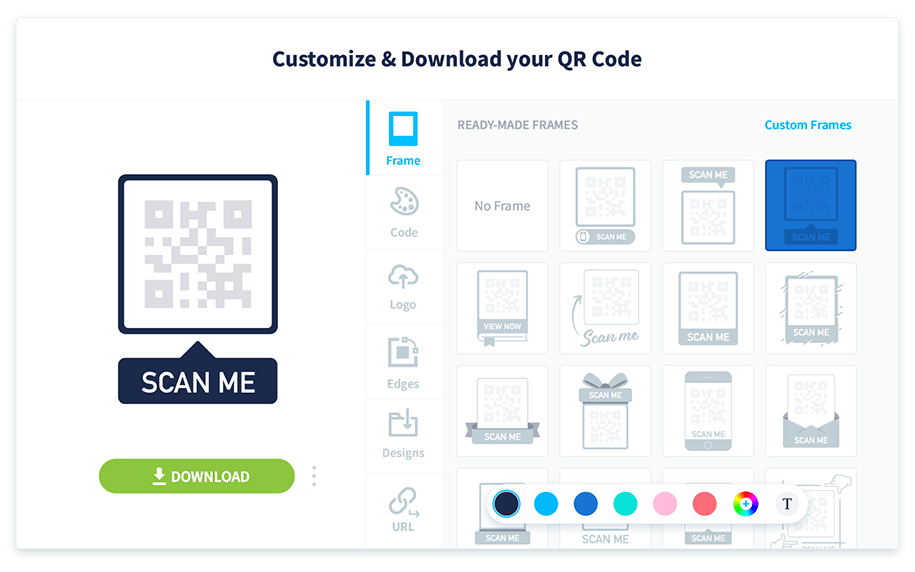
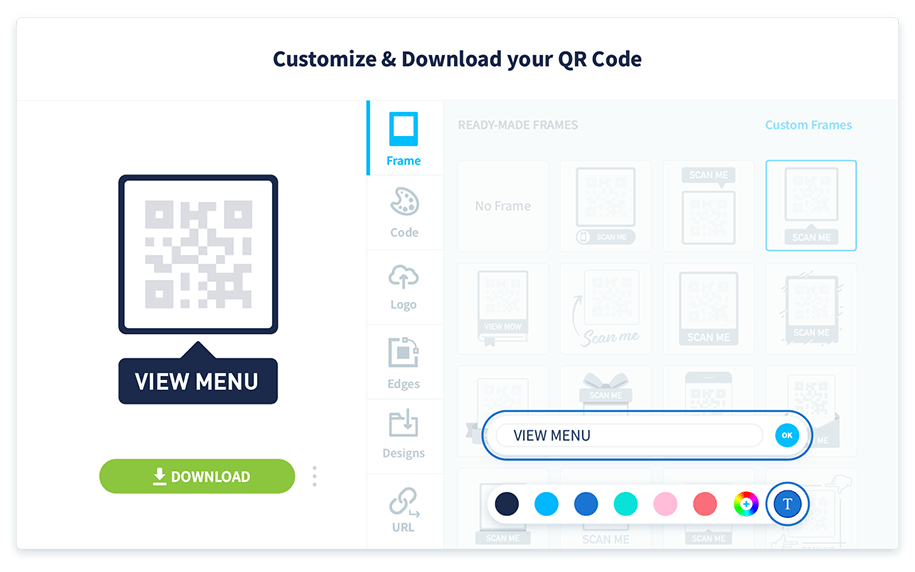
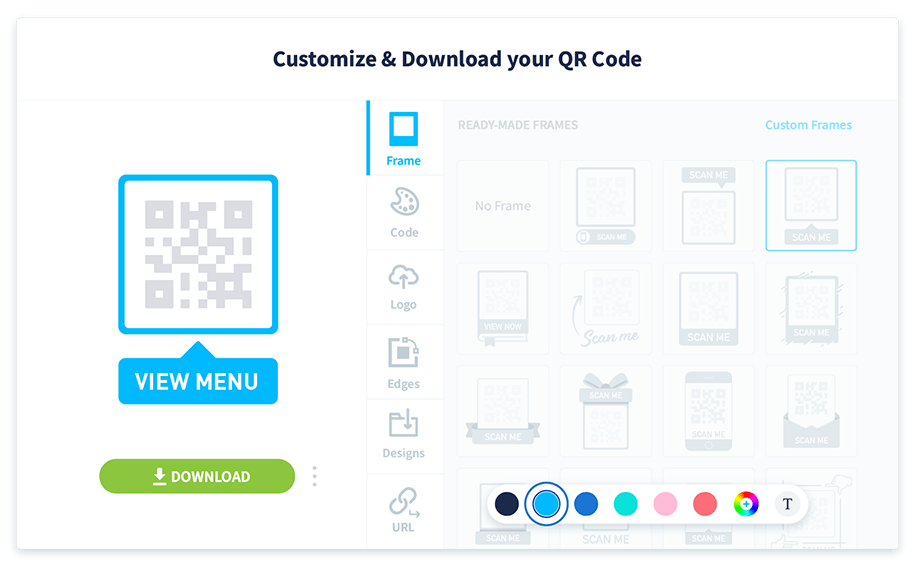
Change the design and color of the small black and white squares that make up your QR Code.
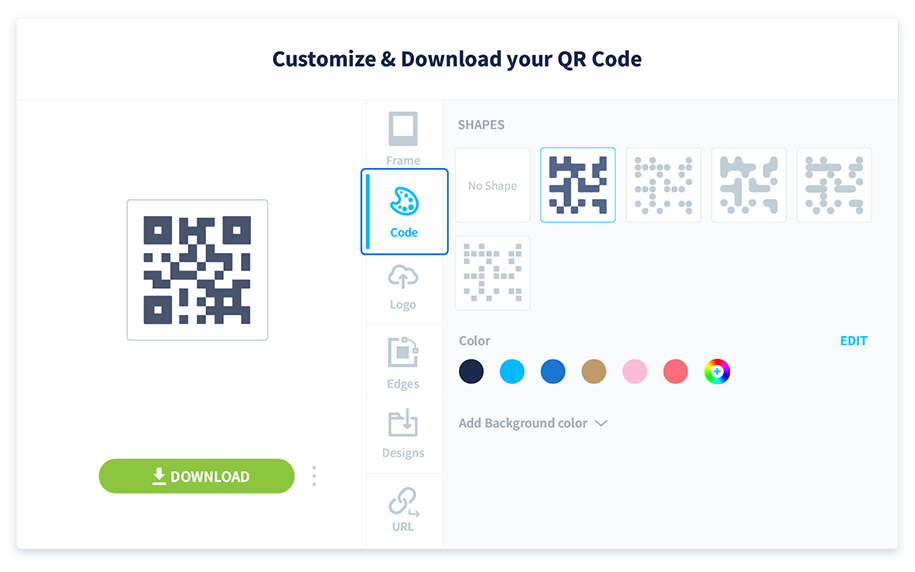
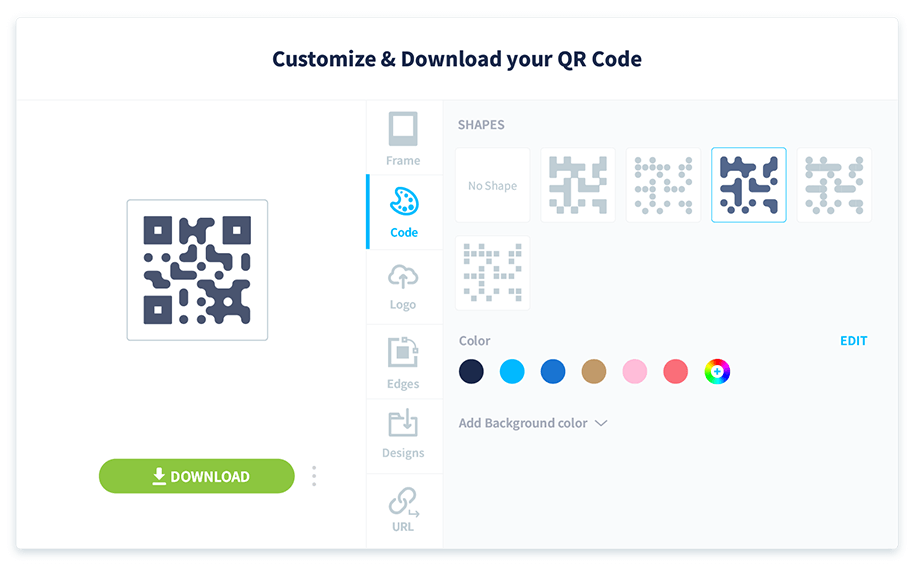
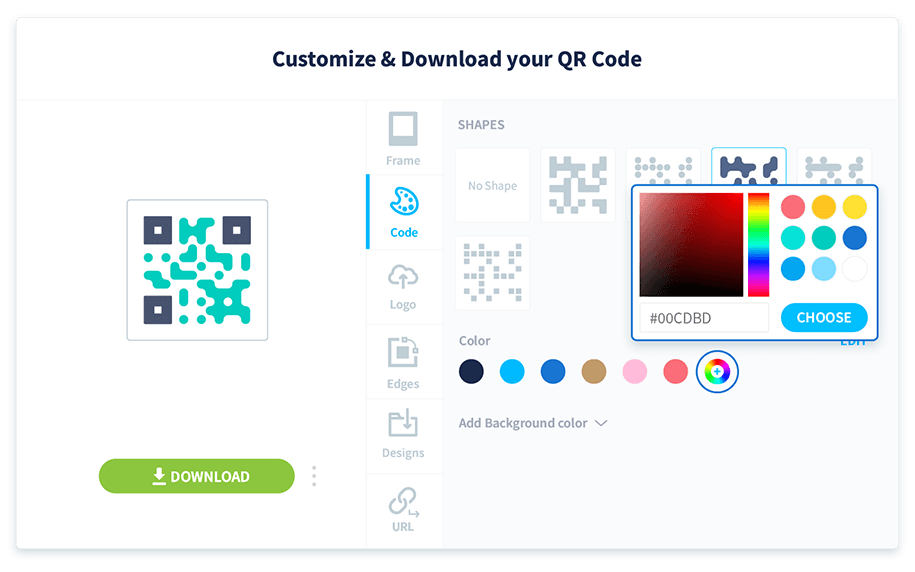
The Code’s color must always be darker than the background so that it remains scannable by any smartphone camera.
What better way to show off your restaurant or bar logo other than directly on the QR Code itself?
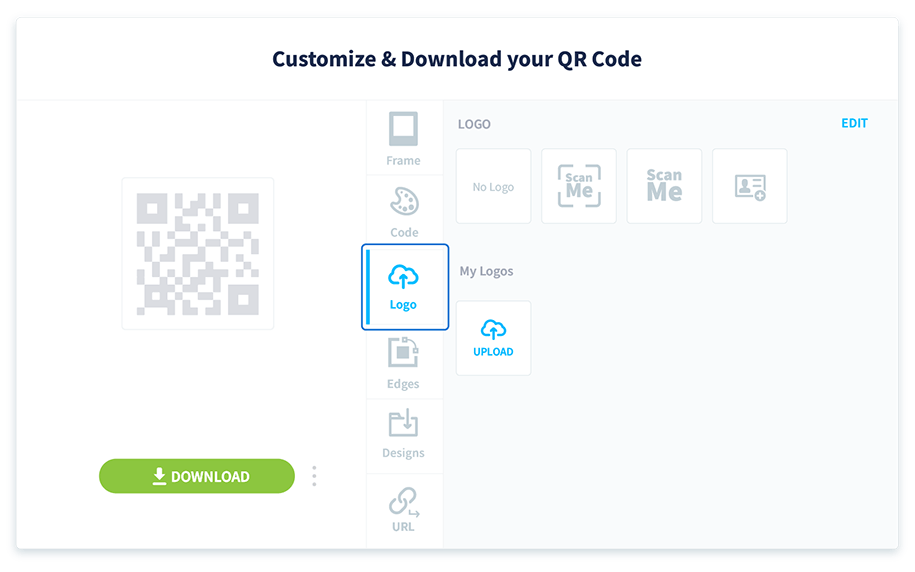
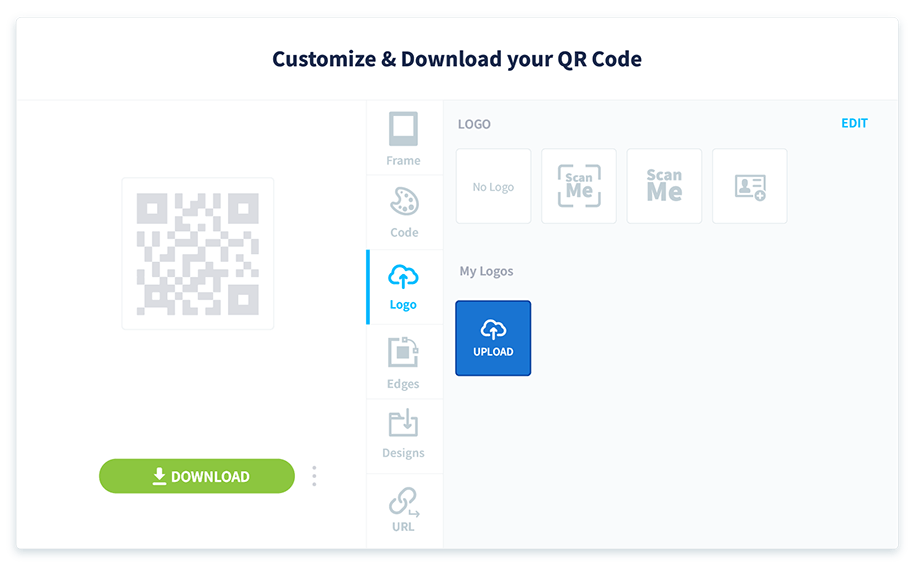
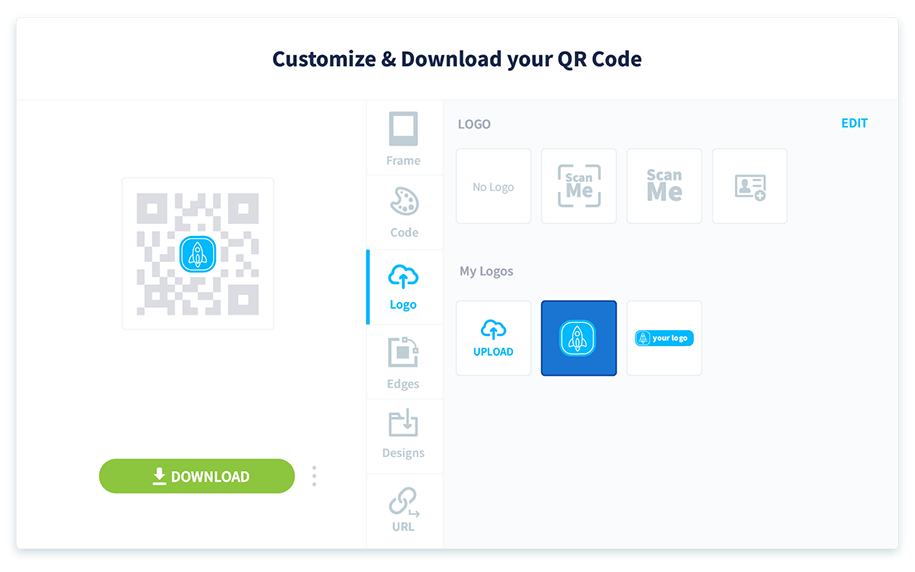
You have the option to download the QR Code in four different file formats: JPG, PNG, SVG, and EPS.
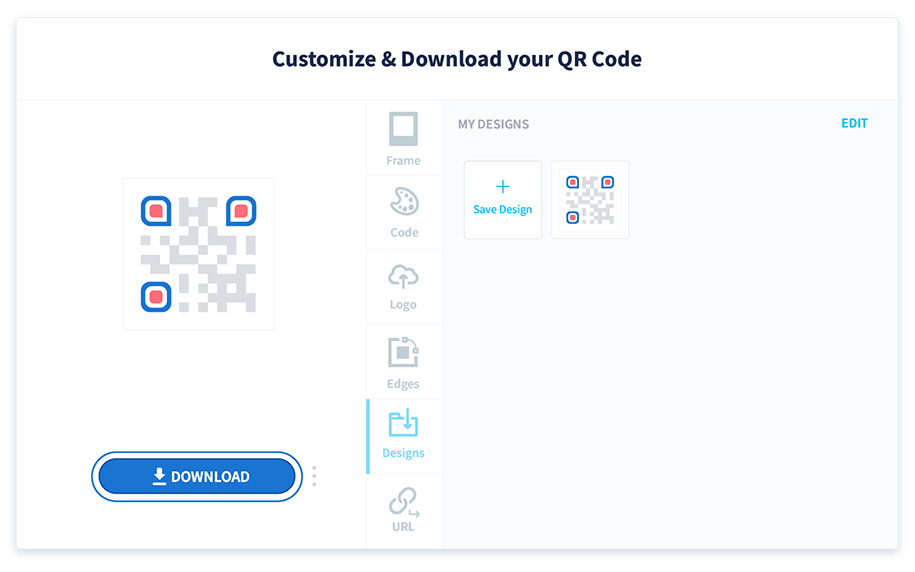
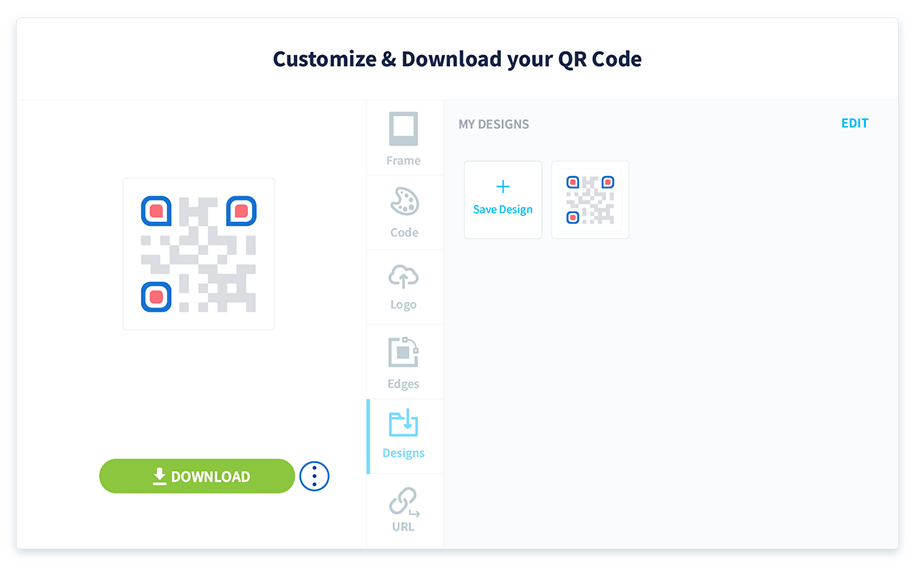
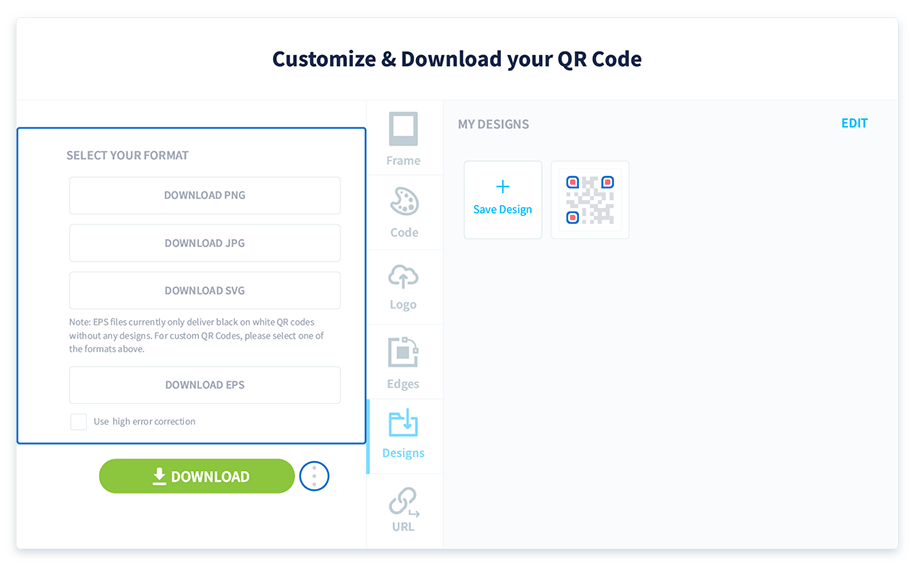
Your QR Code will lose all customized designs if you downloaded it in EPS file format.
You can either print the QR Code on its own or add it to another file design where your QR Code can be highlighted even more. Please observe the file sizes below so you can adjust the templates according to the sizes you need.
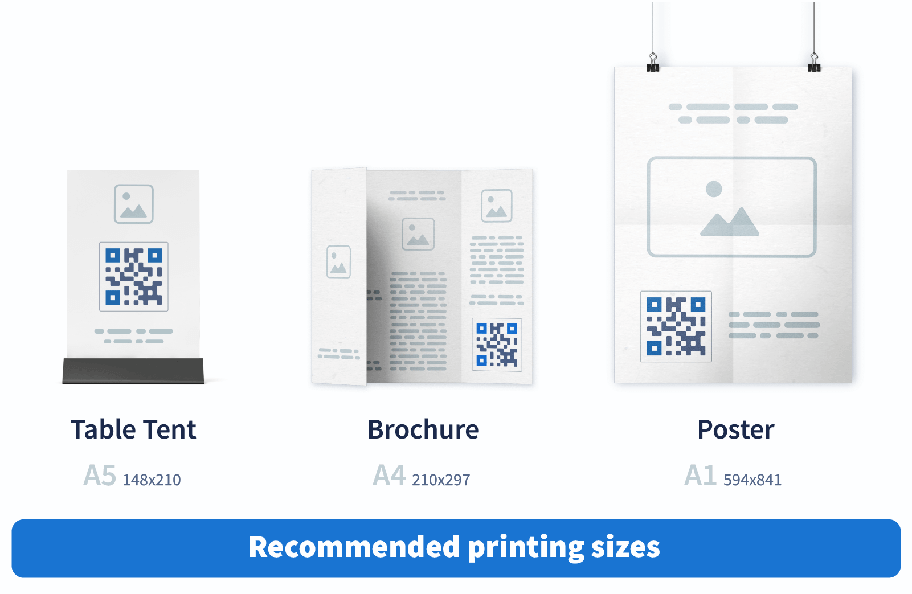
Below are the recommended templates complete with instructions to make scanning the QR Code a breeze for your customers. With the proper placement inside your establishment, you only need to print a few of these to work.
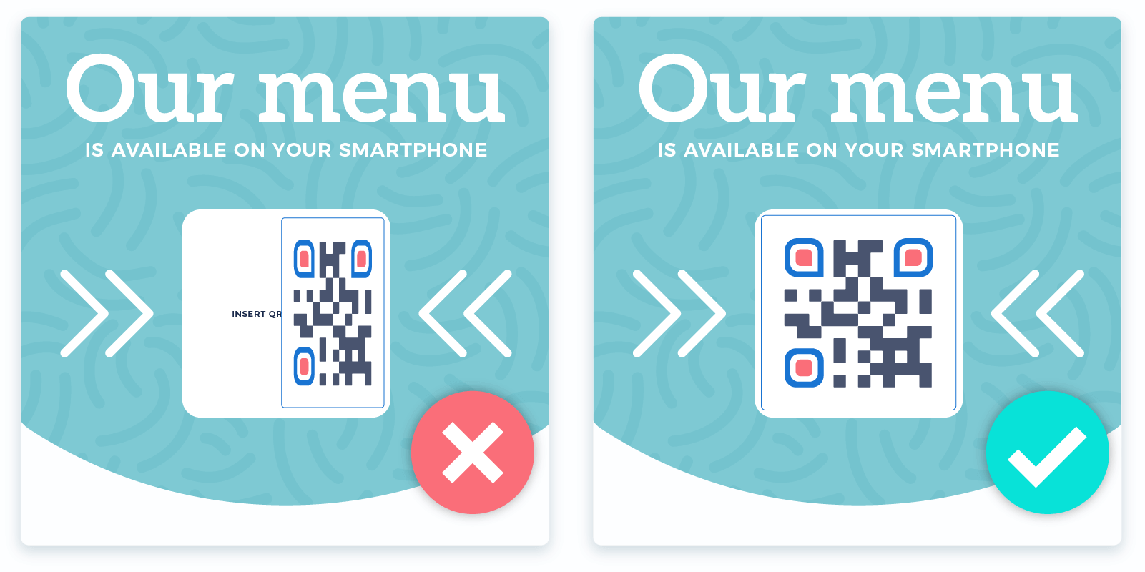
Test your QR Code to ensure it’s still scannable every step of the way. Dragging or resizing the QR Code can sometimes result in blurry or unrecognizable shapes.
Yes, you can upload one PDF file with the maximum limit of 20 MB.
Your PDF QR Code comes with its own short URL where you can use it to promote your menu on social media, email, or your own website.
No, you don’t have to print a new QR Code. Simply reupload your PDF onto the same QR Code and it will have the updated version when you save it or follow the instructions in our Help Center.